Photoshop Composition ( Photo Manipulation 2)
+18
sleepzawake
johnolive100
rexanteria
blalank
aesonck
chris2626
3DZONE
pixelburn
akoy
ArchiNox
remlex
bizkong
edosayla
kurdaps!
Allan Amor
rangalua
ERICK
render master
22 posters
:: Tutorials :: Photoshop Tutorials
Page 1 of 1
 Photoshop Composition ( Photo Manipulation 2)
Photoshop Composition ( Photo Manipulation 2)

As requested from this thread
http://www.cgpinoy.org/architectural-f3/facade-renovation-t7516.htm?highlight=facade+renovation
When theres no other choice (due to some reason or another), photoshop composition comes handy in enriching our work. And as requested here are some of the basic procedures.
1. Image Preparation
First is the image to be edited. As much as possible we need a higher resolution ( ok never mind, let me use what we have now). The image here is from the thread link above.

Looking at the image, we can now see the shortage of some accessories ( entourages, decent background pavements, concrete road and more). So i gather some images for the composition. I found one for the foreground

And here is what i have for the human and trees entourage.

If you dont have those alpha mask entourage, and you need to mask out certain picture, Vertus Fluid Mask will be useful, or you may look RPC Plugins for photoshop - this pluginns is very useful. See image below how to use the pluginns.
Upon installation, new sub-menu will be added on the list of the Main File Menu
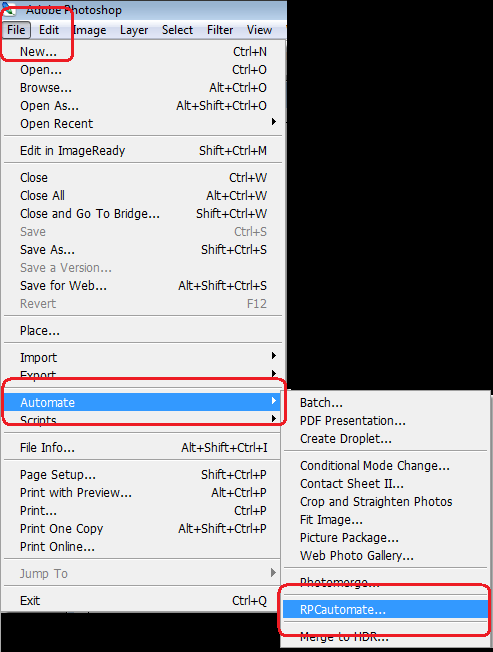
Clicking the RPC Automate will bring up the RPC Dialog Box
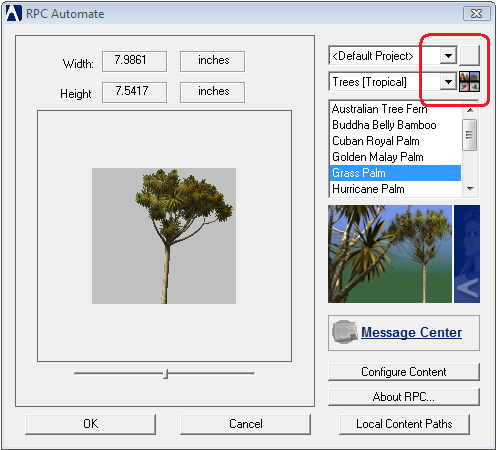
Clicking the upper button mark on the image above will bring you the RPC Browser where you can see
all the rpc libraries you have.

2. Next is to open the image you will edit in Photoshop. Duplicate, trim out leaving only the main house, path walks etch... those items you want to preserve for your composition.
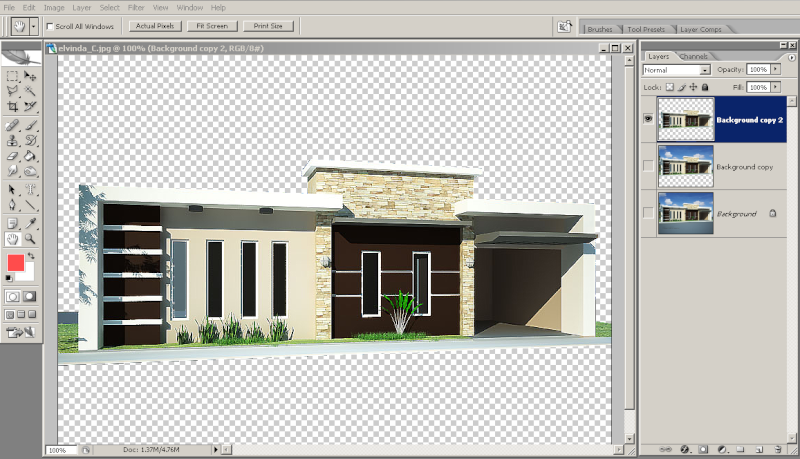
Clean and enhance color by hitting Image adjustment on the main menu

If you cannot find a good pavement, you can make one in photoshop
- new layer 1
- gradient fill ( linear)
- filter-->>texturizer -->>sandstone
- darken some portion with Burnt tools
- filter-->> blur-->> motion blur
- enhance, adjust color.

If you dont have a good background sky you can create one also in photoshop
-new layer 2 (sky)
-change your color pallete to white and the other to blue
-go to Filter > render > clouds
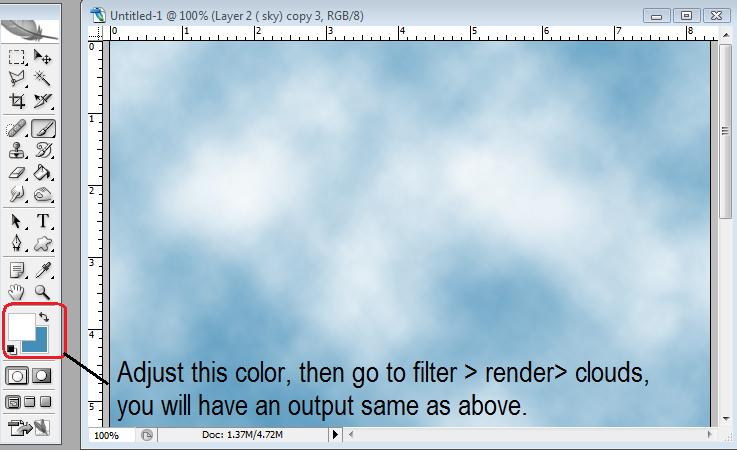
3. Now arrange all pictures, cut out the foreground image, getting only the grass. Enhance and adjust he color if necessary.
As for the small tall grasses, you can do it with brushes. In here i create for my own grass brush.
To create a new brushes:
- new layer ( grass)
- make the color pallette to black
- create some grass blades
- press ctrl A to select all the grass blades you have created then hit the up / down arrow on your key board,
the selection will shift to the grass blades only and not as a whole.
- go to Edit Menu and select define brush presets, rename your new brush.
- change the color to green ( like the grass or use eyedropper and select the color of the grass on the picture.
- press b ( for brush tool ) right click on your drawing area and select the new created brush,
- now create some grass where you need its necessary.

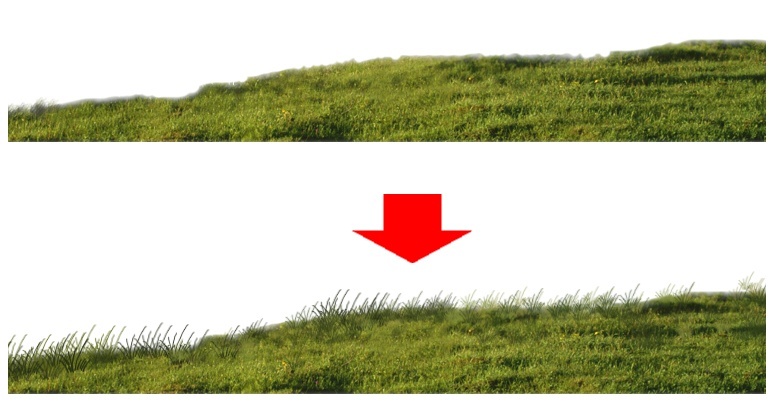
4. Adding shadows
- select the layer/object you wish to put shadow ( say the trees and the people entourage)
- duplicate that layer, desaturate, darkened a bit
- press control t ( transform) then distort / skew it
- reposition it to the right direction
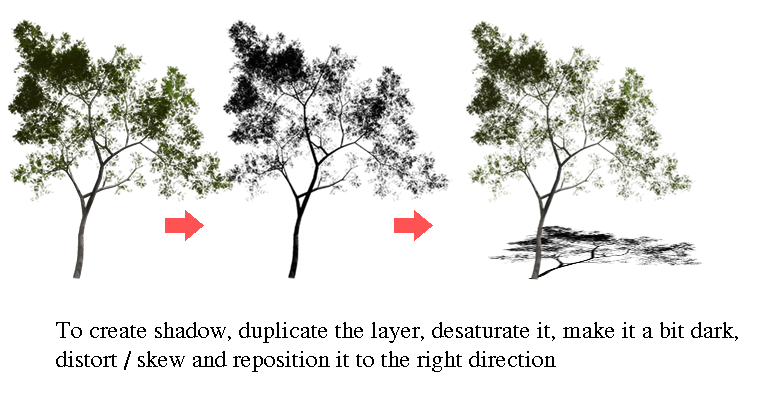
5. Compile it all, adjust color, depth, and brightness, and now here is the final image

with diffuse glow added

Hope it helps !!! Enjoy
Last edited by render master on Thu Nov 19, 2009 2:06 pm; edited 4 times in total

render master- Game Master

- Number of posts : 3274
Age : 104
Location : riyadh, saudi arabia
Registration date : 27/09/2008
 Re: Photoshop Composition ( Photo Manipulation 2)
Re: Photoshop Composition ( Photo Manipulation 2)
ayos sir, maraming thank you... 

Allan Amor- CGP Newbie

- Number of posts : 44
Age : 48
Location : philippines
Registration date : 20/08/2009
 Re: Photoshop Composition ( Photo Manipulation 2)
Re: Photoshop Composition ( Photo Manipulation 2)
wow render master, thanks for this one, MAbuhay ang CGp!!!!

bizkong- CGP Guru

- Number of posts : 1583
Age : 73
Registration date : 15/10/2009

remlex- CGP Guru

- Number of posts : 1450
Age : 51
Location : Bumalik na uli sa Qatar..
Registration date : 08/07/2009
 Re: Photoshop Composition ( Photo Manipulation 2)
Re: Photoshop Composition ( Photo Manipulation 2)
Thank you sir. Dami new tricks na ntutunan sa PS. 


ArchiNox- CGP Newbie

- Number of posts : 116
Age : 41
Location : SG
Registration date : 31/10/2009
 Re: Photoshop Composition ( Photo Manipulation 2)
Re: Photoshop Composition ( Photo Manipulation 2)
tinde thanks sir 


akoy- CGP Guru

- Number of posts : 1929
Age : 39
Location : aparri
Registration date : 01/09/2009
 Re: Photoshop Composition ( Photo Manipulation 2)
Re: Photoshop Composition ( Photo Manipulation 2)
ayus ah, great tutorial.. 

pixelburn- CGP Guru

- Number of posts : 1436
Age : 40
Location : Dubai, SAN PEDRO, LAGUNA, Brunei Darrusalam
Registration date : 09/04/2009
 Re: Photoshop Composition ( Photo Manipulation 2)
Re: Photoshop Composition ( Photo Manipulation 2)
well explained....thanks Master 


3DZONE- Cube Spinner

- Number of posts : 3834
Age : 49
Location : Abu Dhabi U.A.E.
Registration date : 20/12/2008
 Re: Photoshop Composition ( Photo Manipulation 2)
Re: Photoshop Composition ( Photo Manipulation 2)
maraming maraming maraming salamat render master....
chris2626- CGP Newbie

- Number of posts : 22
Age : 46
Location : philippines
Registration date : 15/09/2011

aesonck- CGP Expert

- Number of posts : 2448
Age : 44
Location : Philippines. La Trinidad-Visayas
Registration date : 13/07/2010
 Re: Photoshop Composition ( Photo Manipulation 2)
Re: Photoshop Composition ( Photo Manipulation 2)
sir ayos to ah..meron palang "RPCautomate" sa photoshop saan mo ba nakuha yang RPCautomate sir?? pwede pahingi ng link?? heheh
thanks in advance...
thanks in advance...

rexanteria- CGP Apprentice

- Number of posts : 332
Age : 40
Location : Tacloban City
Registration date : 28/02/2011
 Re: Photoshop Composition ( Photo Manipulation 2)
Re: Photoshop Composition ( Photo Manipulation 2)
maraming salamat sa tutorial nato i always wondered papano un blurry effect sa mga render diffuse glow pala tawag dun..maraming salamat sir...
sleepzawake- CGP Newbie

- Number of posts : 166
Age : 41
Location : cainta, rizal
Registration date : 09/09/2010
 Re: Photoshop Composition ( Photo Manipulation 2)
Re: Photoshop Composition ( Photo Manipulation 2)
rexanteria wrote:sir ayos to ah..meron palang "RPCautomate" sa photoshop saan mo ba nakuha yang RPCautomate sir?? pwede pahingi ng link?? heheh, thanks in advance...
sa archvision website sir...RPC plugins for photoshop.

render master- Game Master

- Number of posts : 3274
Age : 104
Location : riyadh, saudi arabia
Registration date : 27/09/2008
 Re: Photoshop Composition ( Photo Manipulation 2)
Re: Photoshop Composition ( Photo Manipulation 2)
salamat po master.. a very helpful info po ito para sa newbies gaya namin
RonLienard- Number of posts : 1
Age : 32
Location : South Cotabato
Registration date : 14/10/2011
 Re: Photoshop Composition ( Photo Manipulation 2)
Re: Photoshop Composition ( Photo Manipulation 2)
thnks sir malaking 2long to
kened- CGP Newbie

- Number of posts : 51
Age : 44
Location : kuwait
Registration date : 15/01/2012
 Re: Photoshop Composition ( Photo Manipulation 2)
Re: Photoshop Composition ( Photo Manipulation 2)
zdesign wrote:nice tutorial grabe...
RonLienard wrote:salamat po master.. a very helpful info po ito para sa newbies gaya namin
nomeradona wrote:one of the best i have seen...
kened wrote:thnks sir malaking 2long to
welcome mga sir and thanks for dropping by

render master- Game Master

- Number of posts : 3274
Age : 104
Location : riyadh, saudi arabia
Registration date : 27/09/2008
 Similar topics
Similar topics» Nomeradona Digital Photo Manipulation
» Exterior Render Manipulation/Post-Production in Photoshop
» Photoshop Composition - Color match
» Photo Editing in Photoshop ^^
» photo DSLR focused shot in photoshop
» Exterior Render Manipulation/Post-Production in Photoshop
» Photoshop Composition - Color match
» Photo Editing in Photoshop ^^
» photo DSLR focused shot in photoshop
:: Tutorials :: Photoshop Tutorials
Page 1 of 1
Permissions in this forum:
You cannot reply to topics in this forum









