using layout tabs in autoCAD...
+14
trying hard
niwrenhoj
anensan
ninong
Muggz
CADstarter
andy32
johnolive100
ishae_clanx
Brew_ratz
joanaire
bokkins
render master
ronzcobella
18 posters
:: Tutorials :: Autocad Tutorials
Page 2 of 2
Page 2 of 2 •  1, 2
1, 2
 using layout tabs in autoCAD...
using layout tabs in autoCAD...
First topic message reminder :
here is another tutorial for the sake of the newbies..
and to those who doesn't know yet...
please feel free to add thought if i missed it or correct me if i am wrong...









three important command in this topic...
MV (MAKE VIEW)
MS (MODEL SPACE)
PS (PAPER SPACE)
here is another tutorial for the sake of the newbies..
and to those who doesn't know yet...
please feel free to add thought if i missed it or correct me if i am wrong...









three important command in this topic...
MV (MAKE VIEW)
MS (MODEL SPACE)
PS (PAPER SPACE)

ronzcobella- CGP Apprentice

- Number of posts : 271
Age : 40
Location : saudi arabia
Registration date : 15/09/2010
 Re: using layout tabs in autoCAD...
Re: using layout tabs in autoCAD...
for me it's zoom then 1000/100xp if 1:100 scale if you want other scale just change the 100 e.g 1000/200xp, 1000/150xp.. etc. 
andy32- CGP Apprentice

- Number of posts : 235
Registration date : 22/07/2009
 Re: using layout tabs in autoCAD...
Re: using layout tabs in autoCAD...
andy32 wrote:for me it's zoom then 1000/100xp if 1:100 scale if you want other scale just change the 100 e.g 1000/200xp, 1000/150xp.. etc.
just want to add lang sir, this is the procedure if you are using METERS in your units (1000/100xp = 1:100 etc.) but if MM used this 1/100xp = 1:100.

 Re: using layout tabs in autoCAD...
Re: using layout tabs in autoCAD...
andy32 wrote:ronzcobella wrote:ah ganun ba sir...sabi nga nila there's so many way to kill a cat...share mo sir...para sa additional knowledge din...
3d ba yung nakalagay sa viewport mo sa paper space? hindi kaya mabigat yun if ever? kasi i tried it before pag 3d model mo at pag nilagay mo sya sa paper space showing 4 elevations on 4 viewports mabagal at mabigat sya although may nadiscover akong command before which is im using it until now and very helpful that will turn 3d models to 2d, anyway although sa akin iba din way ko sa model space ako gumagawa pero ang printing ko sa paper space, the difference of the two is they have different scale type, the model space is 1:100m and on paper space is 1:1000m and here are my ways to scale a particular drawing in model space and paper space:
on model space:
1. choose a particular scale that you want to use (e.g 1:150)
2. use the CAL command and type 100/150 then the result 0.666666667 is the one you will use for scaling
note:
these are the formulas in changing scale type:
MODEL SPACE:
100/x = x2
100 - (default scale)
x1 - (target scale)
x2 - (result value of the scale conversion)
for example: 100/150 = 0.666666667 (1:150 scale), 100/200 = .5 (1:200 scale), 1:300 = 0.333333333 (1:300 scale) and so on..
3. use the SCALE command or SC
4. Specify base point
5. Specify scale factor or [Copy/Reference]: R
6. Specify reference length <1.00>: (don't change this value)
7. Specify new length or [Points] <1.00>: (enter the result value of the scale conversion, see 2.)
To scale the dimensions on the scaled drawing:
1. type CAL command
2. reverse the process regarding scale conversion for example: 1:150 scale (150/100 = 1.5), 1:200 (200/100 = 2)
3. pick a dimension
4. the go to properties or MO command
5. then look for Primary units then Scale Linear, then you notice that the value is 1
6. change the value (result of the conversion, see 2.)
7. then Match Prop the other dimensions.
To scale a drawing form Paper Space PS:
1. go to Paper Space Tab
2. create a viewport
3. double click inside the viewport to go inside the model space
4. type the zoom command or Z
here are the scale conversions for Paper Space: 1:200 (1000/200xp), 1:150 (1000/150xp), 1:300 (1000/300xp) and so on..
5. Specify corner of window, enter a scale factor (nX or nXP), or
[All/Center/Dynamic/Extents/Previous/Scale/Window/Object] :
6. then enter the scale conversions that you want 1000/100xp (this is 1:100 scale).
7. adjust your viewports.
sir, pag maraming viewport sa paper space talagang bumibigat ang file khhit hindi 3d ung ibang nasa vport.
3d model that will turn into 2d?...solprof sir ang command...


anensan- CGP Apprentice

- Number of posts : 479
Age : 49
Location : brunei
Registration date : 30/06/2011
 Re: using layout tabs in autoCAD...
Re: using layout tabs in autoCAD...
ninong wrote:andy32 wrote:for me it's zoom then 1000/100xp if 1:100 scale if you want other scale just change the 100 e.g 1000/200xp, 1000/150xp.. etc.
just want to add lang sir, this is the procedure if you are using METERS in your units (1000/100xp = 1:100 etc.) but if MM used this 1/100xp = 1:100.
makikisawsaw narin ako dito sir kahit 1xp lang input niyo 1:100 na yon...
 tested na po yan dito sa amin hehehe
tested na po yan dito sa amin hehehe
niwrenhoj- CGP Newbie

- Number of posts : 122
Age : 38
Location : punklandia(lingayen, pangasinan)
Registration date : 30/05/2011
 Re: using layout tabs in autoCAD...
Re: using layout tabs in autoCAD...
kanya kanyang diskarte yan...ang importante alam natin line of work natin...at nagagawa natin ng tama...sabi nga ng teacher ko dat "there's so many way to kill a cat"...

ronzcobella- CGP Apprentice

- Number of posts : 271
Age : 40
Location : saudi arabia
Registration date : 15/09/2010
 Re: using layout tabs in autoCAD...
Re: using layout tabs in autoCAD...
tama ka diyan sir maraming paraan para mapadali trabaho natin maganda rin tong ganito na sharing of ideas matutoto tayo sa paraan ng bawat isa....sabi nila kong san ka mas komportable yon gamitin mo...

niwrenhoj- CGP Newbie

- Number of posts : 122
Age : 38
Location : punklandia(lingayen, pangasinan)
Registration date : 30/05/2011
 Re: using layout tabs in autoCAD...
Re: using layout tabs in autoCAD...
yan ang pinakamaganda dito sa cgpinoy...hindi nagsasawa ang mga masters na tumulong sating mga baguhan....kaya lang yung iba nagiging tamad na...

ronzcobella- CGP Apprentice

- Number of posts : 271
Age : 40
Location : saudi arabia
Registration date : 15/09/2010
 Re: using layout tabs in autoCAD...
Re: using layout tabs in autoCAD...
ninong wrote:andy32 wrote:for me it's zoom then 1000/100xp if 1:100 scale if you want other scale just change the 100 e.g 1000/200xp, 1000/150xp.. etc.
just want to add lang sir, this is the procedure if you are using METERS in your units (1000/100xp = 1:100 etc.) but if MM used this 1/100xp = 1:100.
ayun very well said
anensan wrote:andy32 wrote:ronzcobella wrote:ah ganun ba sir...sabi nga nila there's so many way to kill a cat...share mo sir...para sa additional knowledge din...
3d ba yung nakalagay sa viewport mo sa paper space? hindi kaya mabigat yun if ever? kasi i tried it before pag 3d model mo at pag nilagay mo sya sa paper space showing 4 elevations on 4 viewports mabagal at mabigat sya although may nadiscover akong command before which is im using it until now and very helpful that will turn 3d models to 2d, anyway although sa akin iba din way ko sa model space ako gumagawa pero ang printing ko sa paper space, the difference of the two is they have different scale type, the model space is 1:100m and on paper space is 1:1000m and here are my ways to scale a particular drawing in model space and paper space:
on model space:
1. choose a particular scale that you want to use (e.g 1:150)
2. use the CAL command and type 100/150 then the result 0.666666667 is the one you will use for scaling
note:
these are the formulas in changing scale type:
MODEL SPACE:
100/x = x2
100 - (default scale)
x1 - (target scale)
x2 - (result value of the scale conversion)
for example: 100/150 = 0.666666667 (1:150 scale), 100/200 = .5 (1:200 scale), 1:300 = 0.333333333 (1:300 scale) and so on..
3. use the SCALE command or SC
4. Specify base point
5. Specify scale factor or [Copy/Reference]: R
6. Specify reference length <1.00>: (don't change this value)
7. Specify new length or [Points] <1.00>: (enter the result value of the scale conversion, see 2.)
To scale the dimensions on the scaled drawing:
1. type CAL command
2. reverse the process regarding scale conversion for example: 1:150 scale (150/100 = 1.5), 1:200 (200/100 = 2)
3. pick a dimension
4. the go to properties or MO command
5. then look for Primary units then Scale Linear, then you notice that the value is 1
6. change the value (result of the conversion, see 2.)
7. then Match Prop the other dimensions.
To scale a drawing form Paper Space PS:
1. go to Paper Space Tab
2. create a viewport
3. double click inside the viewport to go inside the model space
4. type the zoom command or Z
here are the scale conversions for Paper Space: 1:200 (1000/200xp), 1:150 (1000/150xp), 1:300 (1000/300xp) and so on..
5. Specify corner of window, enter a scale factor (nX or nXP), or
[All/Center/Dynamic/Extents/Previous/Scale/Window/Object] :
6. then enter the scale conversions that you want 1000/100xp (this is 1:100 scale).
7. adjust your viewports.
sir, pag maraming viewport sa paper space talagang bumibigat ang file khhit hindi 3d ung ibang nasa vport.
3d model that will turn into 2d?...solprof sir ang command...
uhh, i disagree on that one.. if you are dealing with 2d drawings hindi masyado mabigat kahit maraming viewports sa PS dahil naging trabaho namin yan before way back 2005, mas mabigat pag 3d ang naka viewport but what i mean is it will cause a bit of a delay on loading the model pag nasa viewport lalo na kung marami, we were dealing with 3d models done in Architectural Desktop before and for the solprof command.. i am using that command but i most prefer the FLATSHOT command, thanks to sir render master!


andy32- CGP Apprentice

- Number of posts : 235
Registration date : 22/07/2009
 Re: using layout tabs in autoCAD...
Re: using layout tabs in autoCAD...
may mas advanced pa po regarding layout space basta version 2005 up yata ang mga gamit nyo na autocad. meron po sample ang autocad mismo sa program files directory ng autocad nyo mga colleagues. sa samples\sheet sets folder. gamit ang sheet set at field commands, halos lahat ng contents ng title blocks, drawing callouts including scale ay coordinated na sa gagawin nyong viewports. i.e kapag nagpalit kayo ng scale sa viewport, automatic na rin na magpapalit ang scale ng drawing callout. explore and experiments na lang po muna yung mga masters tungkol dito. baguhan pa lang kasi ako dito kaya di ko pa kaya idemonstrate. sana may nakakaalam na mga masters dito para maishare na.

trying hard- CGP Newbie

- Number of posts : 108
Age : 95
Location : P.O. G, L.A.
Registration date : 08/12/2011
 Re: using layout tabs in autoCAD...
Re: using layout tabs in autoCAD...
ahhh... mga masters sumakit ang ulo ko.... pero very helpful sa katulad ko na newbie... keep it up mga masters !! thank you very much for sharing...


SHOGUN- CGP Newbie

- Number of posts : 7
Age : 62
Registration date : 15/03/2012
 Re: using layout tabs in autoCAD...
Re: using layout tabs in autoCAD...
mga masters noob lang din po.
question lang po bakit kaya ganun hindi nagbago ung paper view niya, imbes na paportrait landscape pa din lumalabas kaya pag create ko ng mv tapos off ko ung defpoints kita pa rin ung rectangle line pag pprint na, sinunod ko naman ung tut dito, bakit po kaya? help naman po pls
question lang po bakit kaya ganun hindi nagbago ung paper view niya, imbes na paportrait landscape pa din lumalabas kaya pag create ko ng mv tapos off ko ung defpoints kita pa rin ung rectangle line pag pprint na, sinunod ko naman ung tut dito, bakit po kaya? help naman po pls
coco123- CGP Newbie

- Number of posts : 22
Age : 38
Location : Manila
Registration date : 15/05/2012
 layout prob
layout prob
ito po hindi nawala ung line


coco123- CGP Newbie

- Number of posts : 22
Age : 38
Location : Manila
Registration date : 15/05/2012
 Re: using layout tabs in autoCAD...
Re: using layout tabs in autoCAD...
coco123 wrote:mga masters noob lang din po.
question lang po bakit kaya ganun hindi nagbago ung paper view niya, imbes na paportrait landscape pa din lumalabas kaya pag create ko ng mv tapos off ko ung defpoints kita pa rin ung rectangle line pag pprint na, sinunod ko naman ung tut dito, bakit po kaya? help naman po pls
baka hindi pa naka-layer sa default yung viewport mo sir? pwede mo rin naman syang i-assign sa ibang layer na para lang sa viewport tapos layer off mo lang o kaya non-plot mo, para kahit naka-on lang sya di sya magpapakita sa print mo.
sa viewport mo naman, pwede mo naman sya irotate kung landscape na yung nasimulan mong gawin. just make sure VPROTATEASSOC is set to 0.

trying hard- CGP Newbie

- Number of posts : 108
Age : 95
Location : P.O. G, L.A.
Registration date : 08/12/2011
 Re: using layout tabs in autoCAD...
Re: using layout tabs in autoCAD...
yung MV- MULTI-VIEW db!! hindi make view!!!

gene17- CGP Newbie

- Number of posts : 23
Age : 40
Location : Riyadh, Saudi Arabia
Registration date : 30/04/2012
 Re: using layout tabs in autoCAD...
Re: using layout tabs in autoCAD...
trying hard wrote:coco123 wrote:mga masters noob lang din po.
question lang po bakit kaya ganun hindi nagbago ung paper view niya, imbes na paportrait landscape pa din lumalabas kaya pag create ko ng mv tapos off ko ung defpoints kita pa rin ung rectangle line pag pprint na, sinunod ko naman ung tut dito, bakit po kaya? help naman po pls
baka hindi pa naka-layer sa default yung viewport mo sir? pwede mo rin naman syang i-assign sa ibang layer na para lang sa viewport tapos layer off mo lang o kaya non-plot mo, para kahit naka-on lang sya di sya magpapakita sa print mo.
sa viewport mo naman, pwede mo naman sya irotate kung landscape na yung nasimulan mong gawin. just make sure VPROTATEASSOC is set to 0.
naka-layer naman po sir. sige sir ulitin ko ule tapos try ko ung sinabi niyo. salamat sir!
coco123- CGP Newbie

- Number of posts : 22
Age : 38
Location : Manila
Registration date : 15/05/2012
 Re: using layout tabs in autoCAD...
Re: using layout tabs in autoCAD...
gene17 wrote:yung MV- MULTI-VIEW db!! hindi make view!!!
please be aware of the forum posting rules.....MV is for MAKE VIEWPORT...see http://www.we-r-here.com/cad/tutorials/level_2/2-8.htm

ronzcobella- CGP Apprentice

- Number of posts : 271
Age : 40
Location : saudi arabia
Registration date : 15/09/2010
 Re: using layout tabs in autoCAD...
Re: using layout tabs in autoCAD...
pano mag scale sa model na kasama ang text at dimension kasi once ko na ginawa na mag re-scale sa model pero ang drawing ang sumunod pero yong text at dimension hindi unless i-block ko sya kasi mostly MICROSTATION ang gamit namin kaya kailangan sa model namin i print hindi sa layout kasi pag sa layout once na import namin sa MICROSTATION nirereject ng MICROSTATION. SALAMAT ng marami

peterboy- CGP Newbie

- Number of posts : 21
Age : 56
Location : AL-JUBAIL
Registration date : 21/09/2012
 Re: using layout tabs in autoCAD...
Re: using layout tabs in autoCAD...
so what about the text and dimension kasi na try ko nato pero yong text ang dimension hindi sya sumasama ganun parin malaki kaya ang ginagawa ko nirere scale ko ang text as 1:1 para mag match sya sa drawing na kasi usually microstation ang gamit namin kaya kailangan sa model space kami nag scale gets ko na yong different scale yon lang text ang dimension. sumasama sya pag naka block yong drawing ko. salamat Mam.

peterboy- CGP Newbie

- Number of posts : 21
Age : 56
Location : AL-JUBAIL
Registration date : 21/09/2012
Page 2 of 2 •  1, 2
1, 2
 Similar topics
Similar topics» Autocad > Set Layout Scale
» Autocad problem rotating OLE File in layout
» my tabs are gone...
» guitar on line tutorial and tabs
» HELP: Importing autocad dwg file to Autocad Architecture
» Autocad problem rotating OLE File in layout
» my tabs are gone...
» guitar on line tutorial and tabs
» HELP: Importing autocad dwg file to Autocad Architecture
:: Tutorials :: Autocad Tutorials
Page 2 of 2
Permissions in this forum:
You cannot reply to topics in this forum






