using layout tabs in autoCAD...
+14
trying hard
niwrenhoj
anensan
ninong
Muggz
CADstarter
andy32
johnolive100
ishae_clanx
Brew_ratz
joanaire
bokkins
render master
ronzcobella
18 posters
:: Tutorials :: Autocad Tutorials
Page 1 of 2
Page 1 of 2 • 1, 2 
 using layout tabs in autoCAD...
using layout tabs in autoCAD...
here is another tutorial for the sake of the newbies..
and to those who doesn't know yet...
please feel free to add thought if i missed it or correct me if i am wrong...









three important command in this topic...
MV (MAKE VIEW)
MS (MODEL SPACE)
PS (PAPER SPACE)
and to those who doesn't know yet...
please feel free to add thought if i missed it or correct me if i am wrong...









three important command in this topic...
MV (MAKE VIEW)
MS (MODEL SPACE)
PS (PAPER SPACE)

ronzcobella- CGP Apprentice

- Number of posts : 271
Age : 40
Location : saudi arabia
Registration date : 15/09/2010
 Re: using layout tabs in autoCAD...
Re: using layout tabs in autoCAD...
nice sir... thanks for sharing. iba naman way ko, although same din ang patutunguhan

render master- Game Master

- Number of posts : 3274
Age : 104
Location : riyadh, saudi arabia
Registration date : 27/09/2008
 Re: using layout tabs in autoCAD...
Re: using layout tabs in autoCAD...
ah ganun ba sir...sabi nga nila there's so many way to kill a cat...share mo sir...para sa additional knowledge din...

ronzcobella- CGP Apprentice

- Number of posts : 271
Age : 40
Location : saudi arabia
Registration date : 15/09/2010
 Re: using layout tabs in autoCAD...
Re: using layout tabs in autoCAD...
walang anuman sir bokkins...guys if ever may mali ako or kulang paki-correct na lang...ito kasi process ko eh...may separate thread na po pala ang autoCAD in tutorial section...ngayon ko lang napansin...

ronzcobella- CGP Apprentice

- Number of posts : 271
Age : 40
Location : saudi arabia
Registration date : 15/09/2010
 Re: using layout tabs in autoCAD...
Re: using layout tabs in autoCAD...
render master wrote:nice sir... thanks for sharing. iba naman way ko, although same din ang patutunguhan
sir ano naman ung way mo para mapagcompare namin kasi baka parehas lang tayo ng way on how to layout

joanaire- CGP Newbie

- Number of posts : 32
Age : 34
Location : Baguio City
Registration date : 07/03/2011
 Re: using layout tabs in autoCAD...
Re: using layout tabs in autoCAD...
joanaire wrote:
sir ano naman ung way mo para mapagcompare namin kasi baka parehas lang tayo ng way on how to layout
- i just activate the viewport toolbar, and all you need regarding viewport ( layout, single viepwort, polygonal viewport, viewport clipping and viewport scaling ) is there. good in times you are not familiar with commands.

render master- Game Master

- Number of posts : 3274
Age : 104
Location : riyadh, saudi arabia
Registration date : 27/09/2008
 Re: using layout tabs in autoCAD...
Re: using layout tabs in autoCAD...
...ang lulupit ng mga tutorial mo sir ronzcobella
sna di ka mag sawa sa pg gawa' ayuz!
by the way:dagdag ko lng pwde rin mag MV
tpos choose 2\3\4 or horizontal & vertical pra sakto
sa PS.di na mag dradrag
sna di ka mag sawa sa pg gawa' ayuz!
by the way:dagdag ko lng pwde rin mag MV
tpos choose 2\3\4 or horizontal & vertical pra sakto
sa PS.di na mag dradrag

Brew_ratz- CGP Apprentice

- Number of posts : 281
Age : 39
Location : @ Latitude 13° 37' 0 | Longtitude 123° 10' 59
Registration date : 04/10/2010
 Re: using layout tabs in autoCAD...
Re: using layout tabs in autoCAD...
Sir thank you so much for the tutorial...mraming new beginners sa cad ang dapat matutuo neto heheh
OO nga andming version on how to print to scale sa cad...i know this version rin and i use it too...3 methods yung alam ko pero halos same workflow din lang me mga ibang naidagdag lang...my mentor has another way na naituro nya sakin pero for me....this one is the easiest yet the most practical way of proper layouting....
yung iba kasi sa model space naglalayout ...either pinapalaki nila yung papel or yung plano ang pinapaliit to fit the paper which is not that too good pero effective parin nmn.........ito yung tutorial na hinahanap ko years back hhahah ngayun lang dumating pero thanks alot sir
keep up the good tutorials!!!
OO nga andming version on how to print to scale sa cad...i know this version rin and i use it too...3 methods yung alam ko pero halos same workflow din lang me mga ibang naidagdag lang...my mentor has another way na naituro nya sakin pero for me....this one is the easiest yet the most practical way of proper layouting....
yung iba kasi sa model space naglalayout ...either pinapalaki nila yung papel or yung plano ang pinapaliit to fit the paper which is not that too good pero effective parin nmn.........ito yung tutorial na hinahanap ko years back hhahah ngayun lang dumating pero thanks alot sir
keep up the good tutorials!!!


ishae_clanx- CGP Guru

- Number of posts : 1266
Age : 43
Location : Kalinga City and Baguio City
Registration date : 18/03/2009
 Re: using layout tabs in autoCAD...
Re: using layout tabs in autoCAD...
@ sir ishae_clanx:i agree sir...most of the time kasi sa model space na nilalayout lahat...pero if you will use the layout,mas madali..esp sa dimensions and text...kasi kung sa model space mo ginawa ung dimensions and text tapos kapag ipriprint mo with different scale,hindi siya consistent...pero kapag gnwa mo ang dimensions and text sa layout,consistent siya...

ronzcobella- CGP Apprentice

- Number of posts : 271
Age : 40
Location : saudi arabia
Registration date : 15/09/2010
 Re: using layout tabs in autoCAD...
Re: using layout tabs in autoCAD...
- i just activate the viewport toolbar, and all you need regarding viewport ( layout, single viepwort, polygonal viewport, viewport clipping and viewport scaling ) is there. good in times you are not familiar with commands.[/quote]
opo ganyan din. ginagawa ko
opo ganyan din. ginagawa ko

joanaire- CGP Newbie

- Number of posts : 32
Age : 34
Location : Baguio City
Registration date : 07/03/2011
 Re: using layout tabs in autoCAD...
Re: using layout tabs in autoCAD...
nice tutorial sir,,
pero iba rin ang gamit ko sir, pareho naman ang kalalabasan
kapag nasa layout space kna pwede e copy ang layout space, tapos don kahit ilang layout ang gusto mong ilagay pwede, at pwede ma stretch.
pero iba rin ang gamit ko sir, pareho naman ang kalalabasan
kapag nasa layout space kna pwede e copy ang layout space, tapos don kahit ilang layout ang gusto mong ilagay pwede, at pwede ma stretch.
 Re: using layout tabs in autoCAD...
Re: using layout tabs in autoCAD...
ronzcobella wrote:ah ganun ba sir...sabi nga nila there's so many way to kill a cat...share mo sir...para sa additional knowledge din...
3d ba yung nakalagay sa viewport mo sa paper space? hindi kaya mabigat yun if ever? kasi i tried it before pag 3d model mo at pag nilagay mo sya sa paper space showing 4 elevations on 4 viewports mabagal at mabigat sya although may nadiscover akong command before which is im using it until now and very helpful that will turn 3d models to 2d, anyway although sa akin iba din way ko sa model space ako gumagawa pero ang printing ko sa paper space, the difference of the two is they have different scale type, the model space is 1:100m and on paper space is 1:1000m and here are my ways to scale a particular drawing in model space and paper space:
on model space:
1. choose a particular scale that you want to use (e.g 1:150)
2. use the CAL command and type 100/150 then the result 0.666666667 is the one you will use for scaling
note:
these are the formulas in changing scale type:
MODEL SPACE:
100/x = x2
100 - (default scale)
x1 - (target scale)
x2 - (result value of the scale conversion)
for example: 100/150 = 0.666666667 (1:150 scale), 100/200 = .5 (1:200 scale), 1:300 = 0.333333333 (1:300 scale) and so on..
3. use the SCALE command or SC
4. Specify base point
5. Specify scale factor or [Copy/Reference]: R
6. Specify reference length <1.00>: (don't change this value)
7. Specify new length or [Points] <1.00>: (enter the result value of the scale conversion, see 2.)
To scale the dimensions on the scaled drawing:
1. type CAL command
2. reverse the process regarding scale conversion for example: 1:150 scale (150/100 = 1.5), 1:200 (200/100 = 2)
3. pick a dimension
4. the go to properties or MO command
5. then look for Primary units then Scale Linear, then you notice that the value is 1
6. change the value (result of the conversion, see 2.)
7. then Match Prop the other dimensions.
To scale a drawing form Paper Space PS:
1. go to Paper Space Tab
2. create a viewport
3. double click inside the viewport to go inside the model space
4. type the zoom command or Z
here are the scale conversions for Paper Space: 1:200 (1000/200xp), 1:150 (1000/150xp), 1:300 (1000/300xp) and so on..
5. Specify corner of window, enter a scale factor (nX or nXP), or
[All/Center/Dynamic/Extents/Previous/Scale/Window/Object]
6. then enter the scale conversions that you want 1000/100xp (this is 1:100 scale).
7. adjust your viewports.

andy32- CGP Apprentice

- Number of posts : 235
Registration date : 22/07/2009
 Re: using layout tabs in autoCAD...
Re: using layout tabs in autoCAD...
@andy32: yan din gamit ko na way kapag maraming viewports with different scales...or kapag sa a1 size paper ako magpprint...but if a3 or a4 i just use whats on the tutorial because its the basic...

ronzcobella- CGP Apprentice

- Number of posts : 271
Age : 40
Location : saudi arabia
Registration date : 15/09/2010
 Re: using layout tabs in autoCAD...
Re: using layout tabs in autoCAD...
on model space:
1. choose a particular scale that you want to use (e.g 1:150)
2. use the CAL command and type 100/150 then the result 0.666666667 is the one you will use for scaling
note:
these are the formulas in changing scale type:
MODEL SPACE:
100/x = x2
100 - (default scale)
x1 - (target scale)
x2 - (result value of the scale conversion)
for example: 100/150 = 0.666666667 (1:150 scale), 100/200 = .5 (1:200 scale), 1:300 = 0.333333333 (1:300 scale) and so on..
3. use the SCALE command or SC
4. Specify base point
5. Specify scale factor or [Copy/Reference]: R
6. Specify reference length <1.00>: (don't change this value)
7. Specify new length or [Points] <1.00>: (enter the result value of the scale conversion, see 2.)
To scale the dimensions on the scaled drawing:
1. type CAL command
2. reverse the process regarding scale conversion for example: 1:150 scale (150/100 = 1.5), 1:200 (200/100 = 2)
3. pick a dimension
4. the go to properties or MO command
5. then look for Primary units then Scale Linear, then you notice that the value is 1
6. change the value (result of the conversion, see 2.)
7. then Match Prop the other dimensions.
To scale a drawing form Paper Space PS:
1. go to Paper Space Tab
2. create a viewport
3. double click inside the viewport to go inside the model space
4. type the zoom command or Z
here are the scale conversions for Paper Space: 1:200 (1000/200xp), 1:150 (1000/150xp), 1:300 (1000/300xp) and so on..
5. Specify corner of window, enter a scale factor (nX or nXP), or
[All/Center/Dynamic/Extents/Previous/Scale/Window/Object] :
6. then enter the scale conversions that you want 1000/100xp (this is 1:100 scale).
7. adjust your viewports.
we do have the same method sir hehehe nice nice
[/quote]
1. choose a particular scale that you want to use (e.g 1:150)
2. use the CAL command and type 100/150 then the result 0.666666667 is the one you will use for scaling
note:
these are the formulas in changing scale type:
MODEL SPACE:
100/x = x2
100 - (default scale)
x1 - (target scale)
x2 - (result value of the scale conversion)
for example: 100/150 = 0.666666667 (1:150 scale), 100/200 = .5 (1:200 scale), 1:300 = 0.333333333 (1:300 scale) and so on..
3. use the SCALE command or SC
4. Specify base point
5. Specify scale factor or [Copy/Reference]: R
6. Specify reference length <1.00>: (don't change this value)
7. Specify new length or [Points] <1.00>: (enter the result value of the scale conversion, see 2.)
To scale the dimensions on the scaled drawing:
1. type CAL command
2. reverse the process regarding scale conversion for example: 1:150 scale (150/100 = 1.5), 1:200 (200/100 = 2)
3. pick a dimension
4. the go to properties or MO command
5. then look for Primary units then Scale Linear, then you notice that the value is 1
6. change the value (result of the conversion, see 2.)
7. then Match Prop the other dimensions.
To scale a drawing form Paper Space PS:
1. go to Paper Space Tab
2. create a viewport
3. double click inside the viewport to go inside the model space
4. type the zoom command or Z
here are the scale conversions for Paper Space: 1:200 (1000/200xp), 1:150 (1000/150xp), 1:300 (1000/300xp) and so on..
5. Specify corner of window, enter a scale factor (nX or nXP), or
[All/Center/Dynamic/Extents/Previous/Scale/Window/Object] :
6. then enter the scale conversions that you want 1000/100xp (this is 1:100 scale).
7. adjust your viewports.
we do have the same method sir hehehe nice nice
[/quote]

joanaire- CGP Newbie

- Number of posts : 32
Age : 34
Location : Baguio City
Registration date : 07/03/2011
 Re: using layout tabs in autoCAD...
Re: using layout tabs in autoCAD...
@joanaire: it's really nice to know na may kapareha din ako, apir tau jan! 


andy32- CGP Apprentice

- Number of posts : 235
Registration date : 22/07/2009
 Re: using layout tabs in autoCAD...
Re: using layout tabs in autoCAD...
@joanaire: it's really nice to know na may kapareha din ako, apir tau jan! 
give me five. the paper scale was just taught to me sir hehehe

give me five. the paper scale was just taught to me sir hehehe

joanaire- CGP Newbie

- Number of posts : 32
Age : 34
Location : Baguio City
Registration date : 07/03/2011
 Re: using layout tabs in autoCAD...
Re: using layout tabs in autoCAD...
maraming salamat po dito sir ronzcobella...
laking tulong po nito lalo na sakin na naguumpisa pa lang po...
laking tulong po nito lalo na sakin na naguumpisa pa lang po...
CADstarter- CGP Newbie

- Number of posts : 51
Age : 40
Location : pampanga
Registration date : 09/05/2011
 Re: using layout tabs in autoCAD...
Re: using layout tabs in autoCAD...
[/quote]joanaire wrote:on model space:
1. choose a particular scale that you want to use (e.g 1:150)
2. use the CAL command and type 100/150 then the result 0.666666667 is the one you will use for scaling
note:
these are the formulas in changing scale type:
MODEL SPACE:
100/x = x2
100 - (default scale)
x1 - (target scale)
x2 - (result value of the scale conversion)
for example: 100/150 = 0.666666667 (1:150 scale), 100/200 = .5 (1:200 scale), 1:300 = 0.333333333 (1:300 scale) and so on..
3. use the SCALE command or SC
4. Specify base point
5. Specify scale factor or [Copy/Reference]: R
6. Specify reference length <1.00>: (don't change this value)
7. Specify new length or [Points] <1.00>: (enter the result value of the scale conversion, see 2.)
To scale the dimensions on the scaled drawing:
1. type CAL command
2. reverse the process regarding scale conversion for example: 1:150 scale (150/100 = 1.5), 1:200 (200/100 = 2)
3. pick a dimension
4. the go to properties or MO command
5. then look for Primary units then Scale Linear, then you notice that the value is 1
6. change the value (result of the conversion, see 2.)
7. then Match Prop the other dimensions.
To scale a drawing form Paper Space PS:
1. go to Paper Space Tab
2. create a viewport
3. double click inside the viewport to go inside the model space
4. type the zoom command or Z
here are the scale conversions for Paper Space: 1:200 (1000/200xp), 1:150 (1000/150xp), 1:300 (1000/300xp) and so on..
5. Specify corner of window, enter a scale factor (nX or nXP), or
[All/Center/Dynamic/Extents/Previous/Scale/Window/Object] :
6. then enter the scale conversions that you want 1000/100xp (this is 1:100 scale).
7. adjust your viewports.
we do have the same method sir hehehe nice nice
nasubukan ko na ito dati but it takes too many procedures that consumes time...and i called it "lagay bawi technic" unlike working directly in layout tabs just like whats on the visual,you can change the scale directly without tampering the anotation's scale in model tab...just scale and crop...imho

Muggz- CGP Guru

- Number of posts : 1569
Age : 41
Location : Zaragosa City/Sazi's Bar
Registration date : 03/02/2009
 Re: using layout tabs in autoCAD...
Re: using layout tabs in autoCAD...
may i ask narin pala if,,posible ba matangal ang boundary/border line ng printable area sa layout??? just asking,,,
which relates on putting title block in layout,,,thanks
which relates on putting title block in layout,,,thanks

Muggz- CGP Guru

- Number of posts : 1569
Age : 41
Location : Zaragosa City/Sazi's Bar
Registration date : 03/02/2009
 Re: using layout tabs in autoCAD...
Re: using layout tabs in autoCAD...
Muggz wrote:may i ask narin pala if,,posible ba matangal ang boundary/border line ng printable area sa layout??? just asking,,,
which relates on putting title block in layout,,,thanks
command: option ( or op)
go to display -->> Layout Elements -->> untick display printable area and background

render master- Game Master

- Number of posts : 3274
Age : 104
Location : riyadh, saudi arabia
Registration date : 27/09/2008
 Re: using layout tabs in autoCAD...
Re: using layout tabs in autoCAD...
ayun ang bilis ni master,,,salamat ulit sir onel,,, mai apply na agad,, 


Muggz- CGP Guru

- Number of posts : 1569
Age : 41
Location : Zaragosa City/Sazi's Bar
Registration date : 03/02/2009
 Re: using layout tabs in autoCAD...
Re: using layout tabs in autoCAD...
i just want to add my way in scaling without changing the default units of auto cad...
in paperspace if you want a scale of 1:100m on your viewport,
type ms (modelspace)
z (zoom)
0.3936xp then enter
ps ( to exit model space)...
try to print it...i assure you its 1:100m scale...
in paperspace if you want a scale of 1:100m on your viewport,
type ms (modelspace)
z (zoom)
0.3936xp then enter
ps ( to exit model space)...
try to print it...i assure you its 1:100m scale...

ronzcobella- CGP Apprentice

- Number of posts : 271
Age : 40
Location : saudi arabia
Registration date : 15/09/2010
 Re: using layout tabs in autoCAD...
Re: using layout tabs in autoCAD...
ronzcobella wrote:i just want to add my way in scaling without changing the default units of auto cad...
in paperspace if you want a scale of 1:100m on your viewport,
type ms (modelspace)
z (zoom)
0.3936xp then enter
ps ( to exit model space)...
try to print it...i assure you its 1:100m scale...
now that's what i am talking about sir,,, one at a time,,,


Muggz- CGP Guru

- Number of posts : 1569
Age : 41
Location : Zaragosa City/Sazi's Bar
Registration date : 03/02/2009
 Re: using layout tabs in autoCAD...
Re: using layout tabs in autoCAD...
for me it's zoom then 1000/100xp if 1:100 scale if you want other scale just change the 100 e.g 1000/200xp, 1000/150xp.. etc. 

andy32- CGP Apprentice

- Number of posts : 235
Registration date : 22/07/2009
Page 1 of 2 • 1, 2 
 Similar topics
Similar topics» Autocad > Set Layout Scale
» Autocad problem rotating OLE File in layout
» my tabs are gone...
» guitar on line tutorial and tabs
» HELP: Importing autocad dwg file to Autocad Architecture
» Autocad problem rotating OLE File in layout
» my tabs are gone...
» guitar on line tutorial and tabs
» HELP: Importing autocad dwg file to Autocad Architecture
:: Tutorials :: Autocad Tutorials
Page 1 of 2
Permissions in this forum:
You cannot reply to topics in this forum






