Architectural Facelift in Photoshop
+38
arteest
BunnyBliss™
leslie1023
jzonjzonjzon
stefany
joseph
vonlorena
killerBEE
smileybatara
effreymm
atoyzky01
quilop
scorpion21
Ar_Can_EVSU
zildian_nico
LadiesMan217
vamp_lestat
chieo_77
denz
anthony_als
caviteautoclub
ishae_clanx
Butz_Arki
nomeradona
alwin
TEMvisuals
OpenGL
rica
onzki
qui gon
Stryker
3DZONE
maychelle
mEejan
kurdaps!
arki_vhin
hitokiroy
bokkins
42 posters
:: Tutorials :: Photoshop Tutorials
Page 2 of 2
Page 2 of 2 •  1, 2
1, 2
 Architectural Facelift in Photoshop
Architectural Facelift in Photoshop
First topic message reminder :
Hi guys, as promised, ito na yung step by step tutorial on architectural facelift I did for one of my projects. The process is very simple yet very effective. Hope you like it.
Heres the Photoshop file for you refernece >>> http://www.bokkins.com/tut/facadetutorial/facadetutorial.zip
And here's the step by step process:
1. Take a good photo of the existing building, if it's not good enough, just correct it in photoshop using lens correction as shown below.
original photo

filter>distort>lens correction

adjust the vertical perspective under lens correction. the same process I'm using in prepairing a photomatch.

2. create a new layer and start applying colors. colors that will also hide the original facade of the building. use mask for boundaries, you may also use the burn tool to create variations in tone.

another layer with "color" in blending options to change the existing color

added a new fascia

more fascia
3. Create another layer for the subwalls or inner walls to hide the existing gate.

4. Another layer for the gate design, I added a drop shadow to show depth.

5. New layer for the windows, gray rectangles as shown below
6. Look for a good photo to serve as your reflection, I found one in the internet. fit it to your window and crop.

reflection layer, transparency 50%

7. Add window frames, the process is the same with adding the fence and gate. Apply a drop shadow to create depth.

8. Add another layer below the gray glass layer and add a white frame, this will frame your window as part of the design.

9. Add another layer for your glass railings to give it a more modern look. use blue or green color to represent the glass. I exaggerated the color to have a good distinction between the window and the glass railing.

10 and finally, change the transparency to 50% to simulate the glass transparency. And this is our Final Product.
Enjoy!
Hi guys, as promised, ito na yung step by step tutorial on architectural facelift I did for one of my projects. The process is very simple yet very effective. Hope you like it.
Heres the Photoshop file for you refernece >>> http://www.bokkins.com/tut/facadetutorial/facadetutorial.zip
And here's the step by step process:
1. Take a good photo of the existing building, if it's not good enough, just correct it in photoshop using lens correction as shown below.
original photo

filter>distort>lens correction

adjust the vertical perspective under lens correction. the same process I'm using in prepairing a photomatch.

2. create a new layer and start applying colors. colors that will also hide the original facade of the building. use mask for boundaries, you may also use the burn tool to create variations in tone.

another layer with "color" in blending options to change the existing color

added a new fascia

more fascia
3. Create another layer for the subwalls or inner walls to hide the existing gate.

4. Another layer for the gate design, I added a drop shadow to show depth.

5. New layer for the windows, gray rectangles as shown below
6. Look for a good photo to serve as your reflection, I found one in the internet. fit it to your window and crop.

reflection layer, transparency 50%

7. Add window frames, the process is the same with adding the fence and gate. Apply a drop shadow to create depth.

8. Add another layer below the gray glass layer and add a white frame, this will frame your window as part of the design.

9. Add another layer for your glass railings to give it a more modern look. use blue or green color to represent the glass. I exaggerated the color to have a good distinction between the window and the glass railing.

10 and finally, change the transparency to 50% to simulate the glass transparency. And this is our Final Product.
Enjoy!

 Re: Architectural Facelift in Photoshop
Re: Architectural Facelift in Photoshop
galing nito sir..hindi pa ako naka try nito..very interesting.. 









 Re: Architectural Facelift in Photoshop
Re: Architectural Facelift in Photoshop
nice sir boks..strike tuts.... 


zildian_nico- CGP Guru

- Number of posts : 1783
Age : 37
Location : durian city
Registration date : 17/03/2009
 Re: Architectural Facelift in Photoshop
Re: Architectural Facelift in Photoshop
nice tuts sir books... thanx for sharing...

Ar_Can_EVSU- CGP Guru

- Number of posts : 1291
Age : 93
Location : An-Hawaii_Palo_Tacloban/Leyte
Registration date : 17/02/2009
 Re: Architectural Facelift in Photoshop
Re: Architectural Facelift in Photoshop
very nice bro,,,thanks for sharing!

scorpion21- CGP Apprentice

- Number of posts : 769
Age : 78
Location : PI
Registration date : 28/06/2009
 Re: Architectural Facelift in Photoshop
Re: Architectural Facelift in Photoshop
yan ang LBC,hehehe, mabuhay sir bokkins,

quilop- CGP Newbie

- Number of posts : 57
Age : 37
Location : philippine
Registration date : 09/03/2010
 Re: Architectural Facelift in Photoshop
Re: Architectural Facelift in Photoshop
malaking tulong to sir ayos na ayos to talaga, salamat sa pagshare



atoyzky01- CGP Apprentice

- Number of posts : 326
Age : 43
Location : singapore
Registration date : 18/02/2009
 Re: Architectural Facelift in Photoshop
Re: Architectural Facelift in Photoshop
Tnx sir laking tulong po nito.

effreymm- CGP Guru

- Number of posts : 1617
Age : 45
Location : Sunshine City Laoag/Ilocos Norte/Doha Qatar
Registration date : 17/07/2009
 Re: Architectural Facelift in Photoshop
Re: Architectural Facelift in Photoshop
salamt sir..makaka2long po to...

smileybatara- CGP Newbie

- Number of posts : 107
Age : 32
Location : philippines
Registration date : 22/08/2009
 Re: Architectural Facelift in Photoshop
Re: Architectural Facelift in Photoshop
galing...laki tulong nito....san po nkikita yung no. 6 step?

killerBEE- CGP Apprentice

- Number of posts : 321
Age : 36
Location : camarines sur
Registration date : 22/03/2010
 Re: Architectural Facelift in Photoshop
Re: Architectural Facelift in Photoshop
ser bokkins panalo po ito...napakalaking tulong nito. 

vonlorena- CGP Apprentice

- Number of posts : 351
Age : 54
Location : Alpha Delta, United Arab Emirates
Registration date : 12/09/2010
 Re: Architectural Facelift in Photoshop
Re: Architectural Facelift in Photoshop
thank you sir boks.. 


joseph- CGP Newbie

- Number of posts : 153
Age : 38
Location : quezon
Registration date : 09/08/2009
 Re: Architectural Facelift in Photoshop
Re: Architectural Facelift in Photoshop
hahahaha! ayos to bro!
madaya ka! hahaha
nice nice nice!
thanks for sharing
madaya ka! hahaha
nice nice nice!
thanks for sharing

jzonjzonjzon- CGP Newbie

- Number of posts : 183
Age : 44
Location : Somewhere Outhere
Registration date : 08/05/2010
 Re: Architectural Facelift in Photoshop
Re: Architectural Facelift in Photoshop
salamat sir.. malaki help samin to.. 


leslie1023- CGP Apprentice

- Number of posts : 248
Age : 41
Location : muntinlupa, philippines
Registration date : 20/09/2010
 Re: Architectural Facelift in Photoshop
Re: Architectural Facelift in Photoshop
Wow! Galing ah:) Nice Tut:) Keep On Posting Tuts:)

BunnyBliss™- CGP Newbie

- Number of posts : 25
Age : 31
Location : Photography™
Registration date : 03/11/2010
 Re: Architectural Facelift in Photoshop
Re: Architectural Facelift in Photoshop
ayos!!!!!!!!!

arteest- CGP Newbie

- Number of posts : 80
Age : 34
Location : philippines
Registration date : 02/11/2010
 Re: Architectural Facelift in Photoshop
Re: Architectural Facelift in Photoshop
thanks... good tut to sir... sir bokkins hawid mo si ched madela ah yun mahusay na singer ng abs-cbn... (napansin ko lang po ha)...

JVT_Ltd- CGP Apprentice

- Number of posts : 469
Age : 44
Location : Philippines
Registration date : 14/10/2010
 Re: Architectural Facelift in Photoshop
Re: Architectural Facelift in Photoshop
JVT_Ltd wrote:thanks... good tut to sir... sir bokkins hawid mo si ched madela ah yun mahusay na singer ng abs-cbn... (napansin ko lang po ha)...
hahaha nice:))

BunnyBliss™- CGP Newbie

- Number of posts : 25
Age : 31
Location : Photography™
Registration date : 03/11/2010
 Re: Architectural Facelift in Photoshop
Re: Architectural Facelift in Photoshop
galing! i did this kind of technique during college years, hehehe madali kasi kesa set up ka ng new 3d scene. efficient sa oras. lol!

ianet- CGP Newbie

- Number of posts : 13
Age : 40
Location : USofA
Registration date : 23/10/2010
 Re: Architectural Facelift in Photoshop
Re: Architectural Facelift in Photoshop
very appreciable,
the breaker- Number of posts : 1
Age : 36
Location : #42 San Diego philippines
Registration date : 27/11/2012
 Re: Architectural Facelift in Photoshop
Re: Architectural Facelift in Photoshop
Perfect tutorial sir!
Thank you very much sir bokkins for sharing
Thank you very much sir bokkins for sharing

Page 2 of 2 •  1, 2
1, 2
 Similar topics
Similar topics» Architectural Facelift
» Adding people to architectural visualisations in Photoshop
» RIG ADVICE (for rendering + photoshop = architectural works)
» Architectural illustration- Compositing People in Architectural Rendering.
» need help latop best for architectural rendering and architectural design
» Adding people to architectural visualisations in Photoshop
» RIG ADVICE (for rendering + photoshop = architectural works)
» Architectural illustration- Compositing People in Architectural Rendering.
» need help latop best for architectural rendering and architectural design
:: Tutorials :: Photoshop Tutorials
Page 2 of 2
Permissions in this forum:
You cannot reply to topics in this forum







