Autocad Exclusive ( updates)
+8
mez
kamaynicain
theomatheus
one9dew
qcksilver
effreymm
kurdaps!
render master
12 posters
:: Software Discussion :: AutoCad
Page 1 of 1
 Autocad Exclusive ( updates)
Autocad Exclusive ( updates)
The thread will tacle all Autocad Topics.. an online guideline for those who are studying Autocad from basic to advance up to Autocad rendering setup..
CGP Lives!!!
CGP Lives!!!
Last edited by render master on Tue Jun 14, 2011 6:56 am; edited 2 times in total

render master- Game Master

- Number of posts : 3274
Age : 104
Location : riyadh, saudi arabia
Registration date : 27/09/2008
 Re: Autocad Exclusive ( updates)
Re: Autocad Exclusive ( updates)
On Tool Palletes
1. do you know that you can add all your blocks located in the Design Center or even your blocks of libraries located on some different folder to your Tool Palettes.
- go to your Design Center ( Ctrl + 2)
- browse down your files of the blocks or even the existing autocad blocks
- right click on that file then hit Create Tool Palette
- open your Tool Palettes ( Ctrl + 3) , the blocks / libraries are now
available on the tool palettes windows
2. Adding blocks libraries on Tool Palettes - in case you need a more specific line up or collection of blocks, say all furnitures. You can add it directly to your Tool Palette.
- open you tool palette, right click to some area of that dialog box, then hit New Palette. Rename it say Furnitures.
- while your file is open having some of the blocks you need on that collection, select the blocks and drag it to the palette windows. dont hold the blocks on its grips ( small blue box).
- your new palette will now have you block collection
- if you accidentally drag unnecessary blocks, just right click on it, then delete
- you can even have all your dimension and text collection. so you dont have to create one everytime you want to make a drawing. same procedure with the blocks. highlight any dimension or text you want then drag it to the new pallete ( say dimension). rename it after once it goes to the palletes so you can easily see what you need
Next is blocks and blocks attributes...
1. do you know that you can add all your blocks located in the Design Center or even your blocks of libraries located on some different folder to your Tool Palettes.
- go to your Design Center ( Ctrl + 2)
- browse down your files of the blocks or even the existing autocad blocks
- right click on that file then hit Create Tool Palette
- open your Tool Palettes ( Ctrl + 3) , the blocks / libraries are now
available on the tool palettes windows
2. Adding blocks libraries on Tool Palettes - in case you need a more specific line up or collection of blocks, say all furnitures. You can add it directly to your Tool Palette.
- open you tool palette, right click to some area of that dialog box, then hit New Palette. Rename it say Furnitures.
- while your file is open having some of the blocks you need on that collection, select the blocks and drag it to the palette windows. dont hold the blocks on its grips ( small blue box).
- your new palette will now have you block collection
- if you accidentally drag unnecessary blocks, just right click on it, then delete
- you can even have all your dimension and text collection. so you dont have to create one everytime you want to make a drawing. same procedure with the blocks. highlight any dimension or text you want then drag it to the new pallete ( say dimension). rename it after once it goes to the palletes so you can easily see what you need
Next is blocks and blocks attributes...
Last edited by render master on Mon Mar 29, 2010 5:46 am; edited 1 time in total

render master- Game Master

- Number of posts : 3274
Age : 104
Location : riyadh, saudi arabia
Registration date : 27/09/2008
 Re: Autocad Exclusive ( updates)
Re: Autocad Exclusive ( updates)
Salamat master...

effreymm- CGP Guru

- Number of posts : 1617
Age : 45
Location : Sunshine City Laoag/Ilocos Norte/Doha Qatar
Registration date : 17/07/2009
 Re: Autocad Exclusive ( updates)
Re: Autocad Exclusive ( updates)
rendermaster may paraan ba paano mainprove ung bump sa autocad?like doing carpet?or grass?

qcksilver- CGP Guru

- Number of posts : 1940
Age : 42
Location : bahrain/pampanga
Registration date : 08/02/2010
 Re: Autocad Exclusive ( updates)
Re: Autocad Exclusive ( updates)
sad to say wala. limited ang strenght ng bump sa autocad.qcksilver_2005 wrote:rendermaster may paraan ba paano mainprove ung bump sa autocad?like doing carpet?or grass?

render master- Game Master

- Number of posts : 3274
Age : 104
Location : riyadh, saudi arabia
Registration date : 27/09/2008
 Re: Autocad Exclusive ( updates)
Re: Autocad Exclusive ( updates)
ayos to sir,natuklasan ko po,to,nung tumitingin ako ng mga sample,sa may tool pallettes,maganda to sir,mas mabilis 


one9dew- CGP Apprentice

- Number of posts : 817
Location : M.E./G.T.C./I.N./I.S.
Registration date : 06/03/2010
 Re: Autocad Exclusive ( updates)
Re: Autocad Exclusive ( updates)
wow!!!!! ang galing master!!!!!! maraming salamat sir 


theomatheus- CGP Guru

- Number of posts : 1387
Age : 41
Location : planet obsidian panopticon
Registration date : 06/07/2009
 Re: Autocad Exclusive ( updates)
Re: Autocad Exclusive ( updates)
 well explained
well explained
kamaynicain- CGP Newbie

- Number of posts : 88
Age : 51
Location : ksa
Registration date : 25/01/2010
 Re: Autocad Exclusive ( updates)
Re: Autocad Exclusive ( updates)
Annotating Text and Dimension
This procedure will explain text and dimension annotation
1. So here is a simple plan, basically you have to create separate layers for both dimension and text label
2. Make the dimension and the text annotative
3. Isolate dimension layer, select it all, press Control 1 to show object properties. Under Misc, make Annotative YES
4. Do the same things with text label. Under Misc, go to annotative scale and browse down for the list of scale you prefer.
If not on the list, press Add and add the scale, you can as many scale as you want
5. Now go to Paperspace and establish your template. Create viewport or modify the existing one. Double click inside the viewport to make it active, then select the viewport scale you prefer.
6. Try to change scale and see the effect of annotated dimension and text.
Good luck!
File used here:
Annotation Sample
More info about annotation, download this
AutocaD 2008 aNNOTATION sCALING
This procedure will explain text and dimension annotation
1. So here is a simple plan, basically you have to create separate layers for both dimension and text label
2. Make the dimension and the text annotative
3. Isolate dimension layer, select it all, press Control 1 to show object properties. Under Misc, make Annotative YES
4. Do the same things with text label. Under Misc, go to annotative scale and browse down for the list of scale you prefer.
If not on the list, press Add and add the scale, you can as many scale as you want
5. Now go to Paperspace and establish your template. Create viewport or modify the existing one. Double click inside the viewport to make it active, then select the viewport scale you prefer.
6. Try to change scale and see the effect of annotated dimension and text.
Good luck!
File used here:
Annotation Sample
More info about annotation, download this
AutocaD 2008 aNNOTATION sCALING
Last edited by render master on Sun Oct 17, 2010 9:07 am; edited 1 time in total

render master- Game Master

- Number of posts : 3274
Age : 104
Location : riyadh, saudi arabia
Registration date : 27/09/2008
 Re: Autocad Exclusive ( updates)
Re: Autocad Exclusive ( updates)
thank you master render...nice tutorial.. 


theomatheus- CGP Guru

- Number of posts : 1387
Age : 41
Location : planet obsidian panopticon
Registration date : 06/07/2009
 Re: Autocad Exclusive ( updates)
Re: Autocad Exclusive ( updates)
thanks for the info. very helpful 


mez- CGP Expert

- Number of posts : 2692
Location : dxb
Registration date : 24/07/2010
 Re: Autocad Exclusive ( updates)
Re: Autocad Exclusive ( updates)
Alligning Object to Path
So here is a simple tips on how to align an object to a certain path or shapes. We normally encounter this to an irregular shape or somewhat an irregular path or in a path without definite x and y direction.
Sample 1 - Oval Shape Table
1. Say we have this oval shape table and chair. We want to distribute that chair on the table side, one may think to copy the object and rotate it to make it perpendicular to the table, well then its okay. But here is one simple tips.
- make the chair as blocks ( watch for the base point of the block, because it will become the reference point when you distribute that object)
- first offset the table line ( for the distance of the chair to the table)
- Command: Divide ( then select the offset line)
Enter the number of segments or [Block]: B
Enter name of block to insert: 1
Align block with object? [Yes/No]: Y
Enter the number of segments: 12
- then erase the offset line
Another sample - Bench to be distributed along the pathwalk side
So here is a simple tips on how to align an object to a certain path or shapes. We normally encounter this to an irregular shape or somewhat an irregular path or in a path without definite x and y direction.
Sample 1 - Oval Shape Table
1. Say we have this oval shape table and chair. We want to distribute that chair on the table side, one may think to copy the object and rotate it to make it perpendicular to the table, well then its okay. But here is one simple tips.
- make the chair as blocks ( watch for the base point of the block, because it will become the reference point when you distribute that object)
- first offset the table line ( for the distance of the chair to the table)
- Command: Divide ( then select the offset line)
Enter the number of segments or [Block]: B
Enter name of block to insert: 1
Align block with object? [Yes/No]
Enter the number of segments: 12
- then erase the offset line
Another sample - Bench to be distributed along the pathwalk side

render master- Game Master

- Number of posts : 3274
Age : 104
Location : riyadh, saudi arabia
Registration date : 27/09/2008
 Re: Autocad Exclusive ( updates)
Re: Autocad Exclusive ( updates)
Sir render master pano ba gumawa ng terrain sa autocad  Possible ba ito
Possible ba ito  Pano yung pinakasimple way
Pano yung pinakasimple way 
 Salamat in advance
Salamat in advance 


jamesalbert- CGP Apprentice

- Number of posts : 304
Age : 35
Location : pasig
Registration date : 14/02/2011
 Re: Autocad Exclusive ( updates)
Re: Autocad Exclusive ( updates)
jamesalbert wrote:Sir render master pano ba gumawa ng terrain sa autocadPossible ba ito
Pano yung pinakasimple way

Salamat in advance

1. create your terrain line (closed polyline)
2. stablished elevation for each line base on your terrain data
3. then command loft....select the upper part down to the lowest one ( or vice versa)
Last edited by render master on Mon Mar 07, 2011 7:13 am; edited 1 time in total

render master- Game Master

- Number of posts : 3274
Age : 104
Location : riyadh, saudi arabia
Registration date : 27/09/2008
 Re: Autocad Exclusive ( updates)
Re: Autocad Exclusive ( updates)
wow bilis salamat sir render master imba ka talaga maraming salamt sa pagtulong sa mga katulad kong nagsisimula palang 


jamesalbert- CGP Apprentice

- Number of posts : 304
Age : 35
Location : pasig
Registration date : 14/02/2011
 Re: Autocad Exclusive ( updates)
Re: Autocad Exclusive ( updates)
..kep em' up! sir' 
marami ka pong ntutulungan
pa bookmark dito..thnks

marami ka pong ntutulungan
pa bookmark dito..thnks


Brew_ratz- CGP Apprentice

- Number of posts : 281
Age : 39
Location : @ Latitude 13° 37' 0 | Longtitude 123° 10' 59
Registration date : 04/10/2010
 Re: Autocad Exclusive ( updates)
Re: Autocad Exclusive ( updates)
Text Style Tips
Normally when we create a text style we dont put any amount on the text height, we just remain as it is = 0.0. so when we use this text style on my dimention style, we can overide its height.
if you put a text height on your text style, you cant overide it on the dimension text style height, it will become fixed. see illustration.
case 1
case 2
Normally when we create a text style we dont put any amount on the text height, we just remain as it is = 0.0. so when we use this text style on my dimention style, we can overide its height.
if you put a text height on your text style, you cant overide it on the dimension text style height, it will become fixed. see illustration.
case 1
case 2
Last edited by render master on Sun May 22, 2011 7:53 pm; edited 1 time in total

render master- Game Master

- Number of posts : 3274
Age : 104
Location : riyadh, saudi arabia
Registration date : 27/09/2008
 Re: Autocad Exclusive ( updates)
Re: Autocad Exclusive ( updates)
render master wrote:On Tool Palletes
1. do you know that you can add all your blocks located in the Design Center or even your blocks of libraries located on some different folder to your Tool Palettes.
- go to your Design Center ( Ctrl + 2)
- browse down your files of the blocks or even the existing autocad blocks
- right click on that file then hit Create Tool Palette
- open your Tool Palettes ( Ctrl + 3) , the blocks / libraries are now
available on the tool palettes windows
2. Adding blocks libraries on Tool Palettes - in case you need a more specific line up or collection of blocks, say all furnitures. You can add it directly to your Tool Palette.
- open you tool palette, right click to some area of that dialog box, then hit New Palette. Rename it say Furnitures.
- while your file is open having some of the blocks you need on that collection, select the blocks and drag it to the palette windows. dont hold the blocks on its grips ( small blue box).
- your new palette will now have you block collection
- if you accidentally drag unnecessary blocks, just right click on it, then delete
- you can even have all your dimension and text collection. so you dont have to create one everytime you want to make a drawing. same procedure with the blocks. highlight any dimension or text you want then drag it to the new pallete ( say dimension). rename it after once it goes to the palletes so you can easily see what you need
Next is blocks and blocks attributes...
master mayroon po ba kayong standard dimension style & dimension text style na rin master, in every scale type? pa share naman po....thanks! more power....!


wyntallo- CGP Newbie

- Number of posts : 63
Age : 38
Location : Philippines / Iloilo
Registration date : 16/12/2009
 Re: Autocad Exclusive ( updates)
Re: Autocad Exclusive ( updates)
jamesalbert wrote:Sir render master pano ba gumawa ng terrain sa autocadPossible ba ito
Pano yung pinakasimple way

Salamat in advance

I normally use Loft command in modelling a terrain. See example below

render master- Game Master

- Number of posts : 3274
Age : 104
Location : riyadh, saudi arabia
Registration date : 27/09/2008
 Re: Autocad Exclusive ( updates)
Re: Autocad Exclusive ( updates)
TERRAIN MODELLING (Loft Command)
1. Establish all your contour requirement
2. Set its elevation, you can do it by highlighting the contour line, press Ctrl 1 to show its properties, under elevation, type the amount base on your given data.
Do the same for the remaining contour.
3. Turn on isometric mode or in perspective mode to have a clear view of what you are doing. Activate your modelling tools
4. After establishing the elevation of each contour, go to your modelling tools and select Loft.
5. On Lofting procedure, dont select the contour in a random manner
6. Select in a proper order, from top to bottom or vice versa
7. And here is now the finish product.
Good luck!
note: you can import/filelink your autocad contour lines to 3d max and can do terrain there under Compound -->> Terrain.
1. Establish all your contour requirement
2. Set its elevation, you can do it by highlighting the contour line, press Ctrl 1 to show its properties, under elevation, type the amount base on your given data.
Do the same for the remaining contour.
3. Turn on isometric mode or in perspective mode to have a clear view of what you are doing. Activate your modelling tools
4. After establishing the elevation of each contour, go to your modelling tools and select Loft.
5. On Lofting procedure, dont select the contour in a random manner
6. Select in a proper order, from top to bottom or vice versa
7. And here is now the finish product.
Good luck!
note: you can import/filelink your autocad contour lines to 3d max and can do terrain there under Compound -->> Terrain.

render master- Game Master

- Number of posts : 3274
Age : 104
Location : riyadh, saudi arabia
Registration date : 27/09/2008
 Similar topics
Similar topics» 2012 the movie
» Exclusive Dubai Training Event for Architectural Visualization
» HELP: Importing autocad dwg file to Autocad Architecture
» Autocad/Revit Operator or magttraining ng revit sa office basta marunong ng autocad
» Autocad/Revit Operator or magttraining ng revit sa office basta marunong mag-autocad
» Exclusive Dubai Training Event for Architectural Visualization
» HELP: Importing autocad dwg file to Autocad Architecture
» Autocad/Revit Operator or magttraining ng revit sa office basta marunong ng autocad
» Autocad/Revit Operator or magttraining ng revit sa office basta marunong mag-autocad
:: Software Discussion :: AutoCad
Page 1 of 1
Permissions in this forum:
You cannot reply to topics in this forum







