Creating Specular Bloom Using Photoshop
+18
arki_jezs
Muggz
BOOGLE
V2Rockets
EtHaN_77
vamp_lestat
wheay
Stryker
edosayla
jhames joe albert infante
nomeradona
pedio84
jenaro
v_wrangler
uwak
Horhe_sanjose
charles_manson
pixelburn
22 posters
:: Tutorials :: Photoshop Tutorials
Page 1 of 2
Page 1 of 2 • 1, 2 
 Creating Specular Bloom Using Photoshop
Creating Specular Bloom Using Photoshop
marami kc nagtatanong sakin kung paano ko ginawa ung specular bloom.. at anong software,,, and napansin ko wala pa pala ito sa tutorial section, kaya shinare ko ung kaunting nalalaman ko sa photoshop,,, ito ung tinatawag na mano- mano sa paggawa ng Specular Blomm sa photoshop!!!! sana makatulong sa ibang nde alam!!!

1. open ur image...
2. use wand tool to select bright spots on ur scene ( the most convenient way using similar, to select all the bright spots)
---------------------------------------------------------------------------------------------------------------------

3. apply layer via copy to the selected overbrights (to create a duplicate layer of the selected area)..
4. and rename the layer...(in my case i renamed it to overbright)
---------------------------------------------------------------------------------------------------------------------
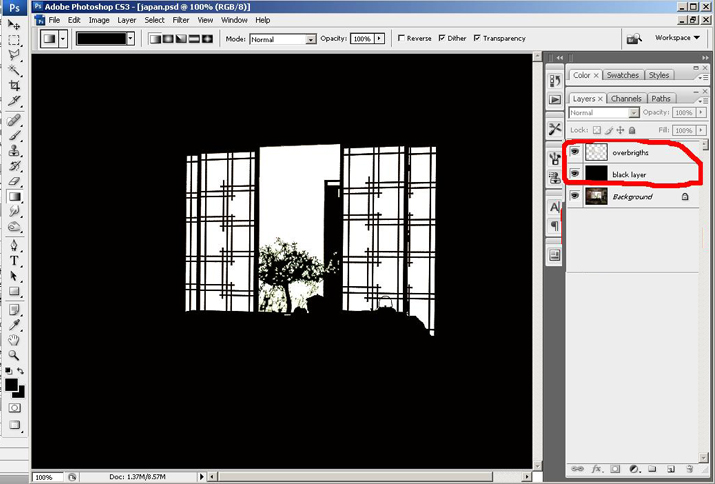
5. create another layer in between layer "overbrights" and layer "background"...
6. use paint bucket tool to fill the layer with black color,, and rename it (in my case i renamed it to black layer )
7. then merge (ctrl+ E) both layer "overbrights" ang "black layer" to make them a single layer...
---------------------------------------------------------------------------------------------------------------------
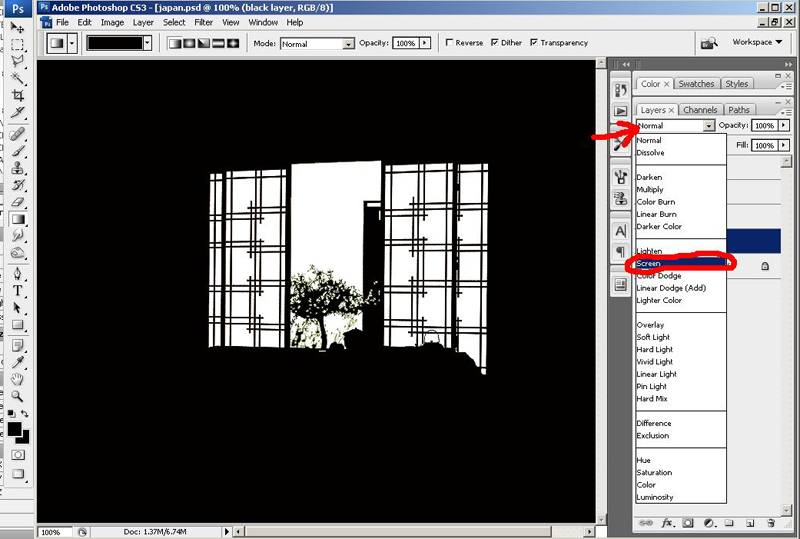
8. then apply screen adjustment to the "black layer" ...( in effect, ull notice that the black areas disappers, making it transparent)
---------------------------------------------------------------------------------------------------------------------
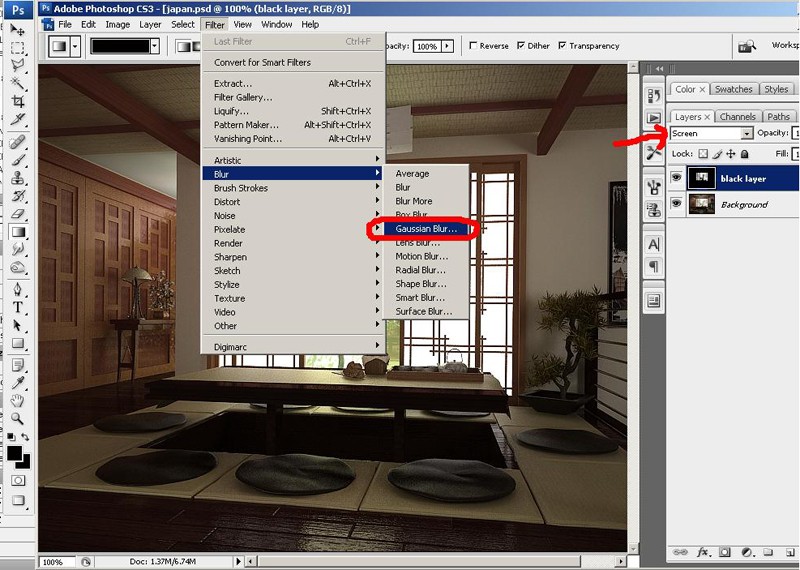
9. then apply a gaussian blur filter to the "black layer"......
---------------------------------------------------------------------------------------------------------------------
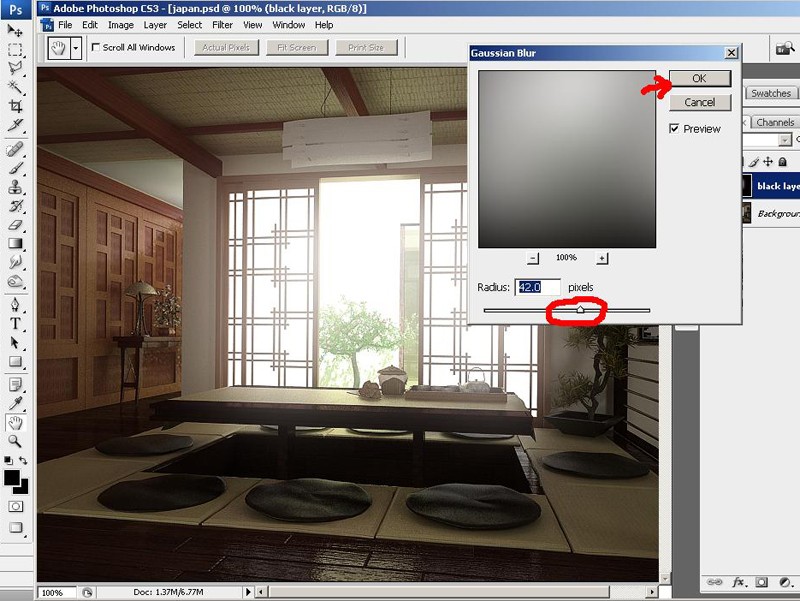
10. by adjusting the radius u can control the amount of blurriness in ur specular....
---------------------------------------------------------------------------------------------------------------------

A Specular Bloom Effect in a very easy steps!!!!!! Enjoy!!!
---------------------------------------------------------------------------------------------------------------------
and by applying photo filter and hue and saturation, ive created a Sepia with Specular Bloom
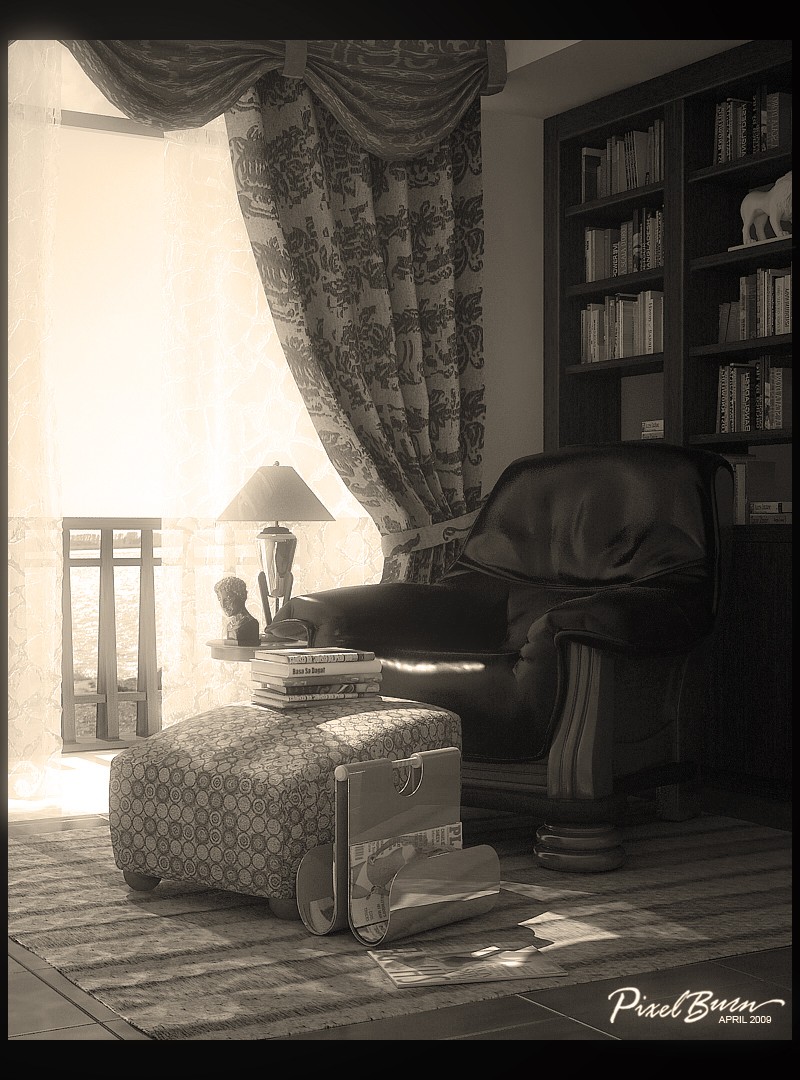

1. open ur image...
2. use wand tool to select bright spots on ur scene ( the most convenient way using similar, to select all the bright spots)
---------------------------------------------------------------------------------------------------------------------

3. apply layer via copy to the selected overbrights (to create a duplicate layer of the selected area)..
4. and rename the layer...(in my case i renamed it to overbright)
---------------------------------------------------------------------------------------------------------------------
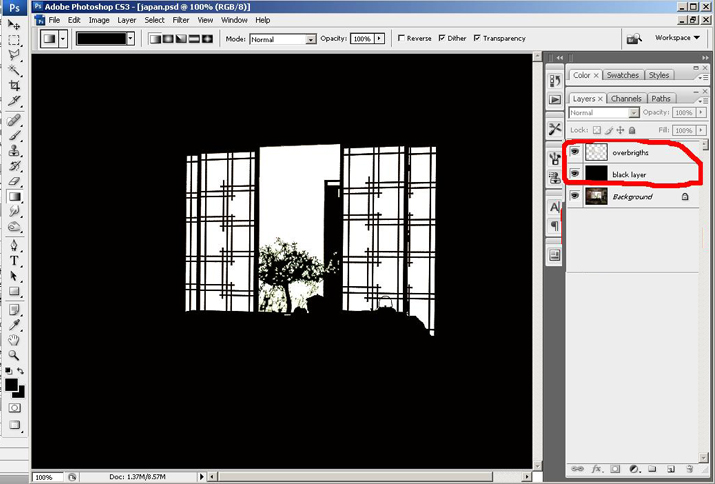
5. create another layer in between layer "overbrights" and layer "background"...
6. use paint bucket tool to fill the layer with black color,, and rename it (in my case i renamed it to black layer )
7. then merge (ctrl+ E) both layer "overbrights" ang "black layer" to make them a single layer...
---------------------------------------------------------------------------------------------------------------------
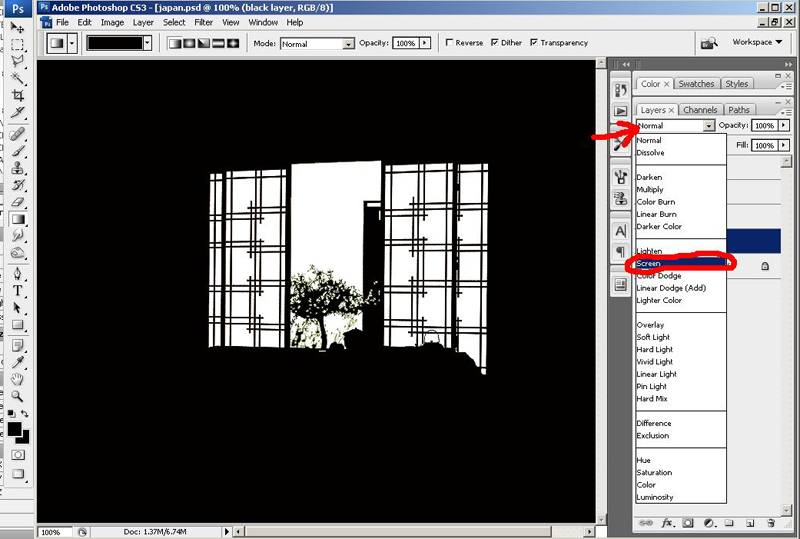
8. then apply screen adjustment to the "black layer" ...( in effect, ull notice that the black areas disappers, making it transparent)
---------------------------------------------------------------------------------------------------------------------
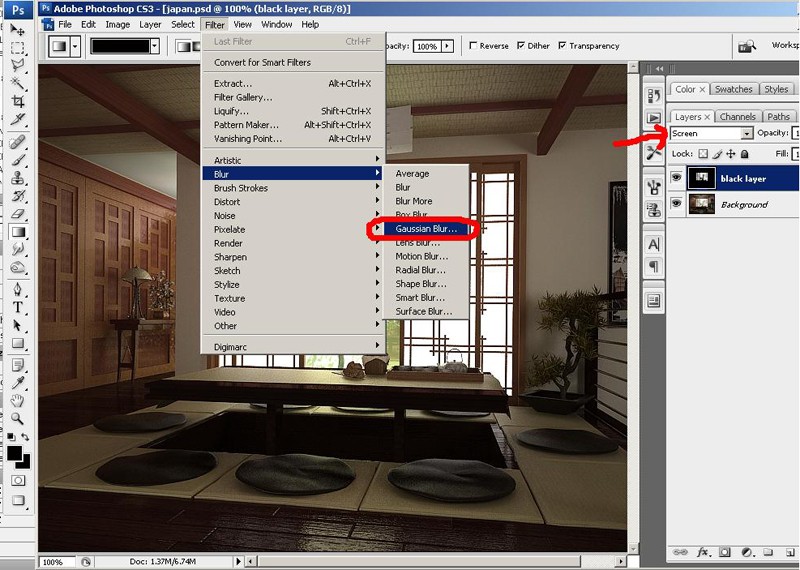
9. then apply a gaussian blur filter to the "black layer"......
---------------------------------------------------------------------------------------------------------------------
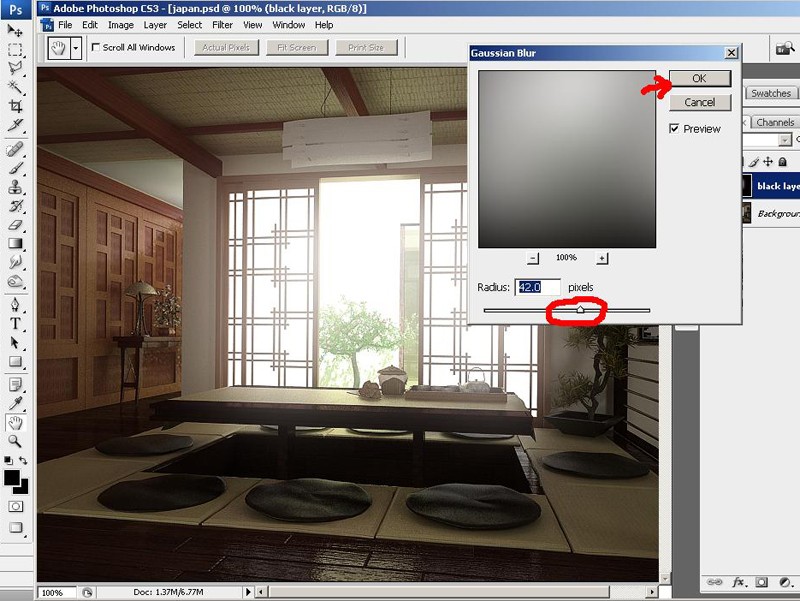
10. by adjusting the radius u can control the amount of blurriness in ur specular....
---------------------------------------------------------------------------------------------------------------------

A Specular Bloom Effect in a very easy steps!!!!!! Enjoy!!!
---------------------------------------------------------------------------------------------------------------------
and by applying photo filter and hue and saturation, ive created a Sepia with Specular Bloom
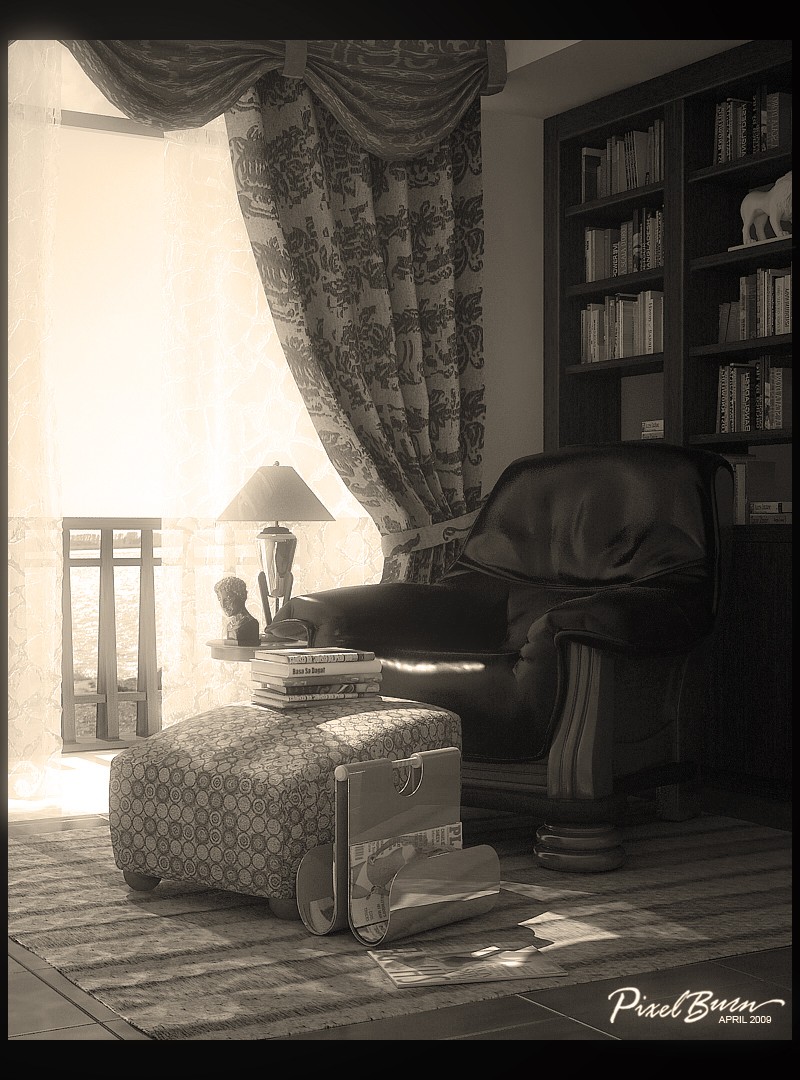
Last edited by pixelburn on Mon Jun 01, 2009 2:50 am; edited 1 time in total

pixelburn- CGP Guru

- Number of posts : 1436
Age : 40
Location : Dubai, SAN PEDRO, LAGUNA, Brunei Darrusalam
Registration date : 09/04/2009
 Re: Creating Specular Bloom Using Photoshop
Re: Creating Specular Bloom Using Photoshop
ayos to a,wala na bang iba? 

charles_manson- CGP Newbie

- Number of posts : 122
Age : 53
Location : samar,philippines
Registration date : 05/05/2009
 Re: Creating Specular Bloom Using Photoshop
Re: Creating Specular Bloom Using Photoshop
charles_manson wrote:ayos to a,wala na bang iba?
hahahaha!! sir charles , ang bilis ah!!! oo bro!!!! iniisip ko pa nga ung ibang pwedeng gawan ng tutorial eh!!! cge ill try na gumawa pa ng iba!!!!

pixelburn- CGP Guru

- Number of posts : 1436
Age : 40
Location : Dubai, SAN PEDRO, LAGUNA, Brunei Darrusalam
Registration date : 09/04/2009
 Re: Creating Specular Bloom Using Photoshop
Re: Creating Specular Bloom Using Photoshop
HHHHUUUUUWWAAAAAAWWWWWHHHHHH!!!!! salamat ser!!! ang tagal ko iniisip kung papaano mo ginagawa ung mga malulufet mo renders..... we love you

Horhe_sanjose- CGP Newbie

- Number of posts : 123
Age : 43
Location : UAE
Registration date : 05/05/2009
 Re: Creating Specular Bloom Using Photoshop
Re: Creating Specular Bloom Using Photoshop
Unfortunately the magic wand technique might not be appropriate for some scenes that would have less open spaces, Isa pa, the magic wand won't be able to pick up other colors of the same intensity.
Since it is specularity - we can assume that the bloom appears at the brightest part of the image. So the first approach might be : Select the areas that are bright regardless of color.
One alternative to the magic wand technique by pixel is as follows:
Copy original image to another layer. Apply a levels adjustment so that you filter only the brightest part of the image.
Once you have accomplished a levels adjustment, apply a gaussian blur (or lens blur if so desired), and make this layer additive or screen.
Adjust opacity and you are done.
I acknowledge that there are many ways to solve the same problem in post - I am just afraid that once we post in the tutorial section - people will think that it's the holygrail. In digital problem solving, there are many sides of the coin - you just have to choose what works for you and what works best. In my personal opinion and no offense meant to PixelBurn (nothing is wrong in this tutorial BTW), it helps to present the coins in comparison so that we will have the opportunity to choose what suits the situation.
Since it is specularity - we can assume that the bloom appears at the brightest part of the image. So the first approach might be : Select the areas that are bright regardless of color.
One alternative to the magic wand technique by pixel is as follows:
Copy original image to another layer. Apply a levels adjustment so that you filter only the brightest part of the image.
Once you have accomplished a levels adjustment, apply a gaussian blur (or lens blur if so desired), and make this layer additive or screen.
Adjust opacity and you are done.
I acknowledge that there are many ways to solve the same problem in post - I am just afraid that once we post in the tutorial section - people will think that it's the holygrail. In digital problem solving, there are many sides of the coin - you just have to choose what works for you and what works best. In my personal opinion and no offense meant to PixelBurn (nothing is wrong in this tutorial BTW), it helps to present the coins in comparison so that we will have the opportunity to choose what suits the situation.
Last edited by v_wrangler on Mon Jun 01, 2009 3:07 am; edited 1 time in total
 Re: Creating Specular Bloom Using Photoshop
Re: Creating Specular Bloom Using Photoshop
idol ok ito ha!galing magawa nga...tignan ko nga! 


jenaro- Peter Pran

- Number of posts : 3132
Age : 43
Location : sharjah
Registration date : 22/01/2009
 Re: Creating Specular Bloom Using Photoshop
Re: Creating Specular Bloom Using Photoshop
tama kayo sir...madaming approach pag dating sa ganun...it may not be the best procedure but the intention is good...by sharing...imhov_wrangler wrote:Unfortunately the magic wand technique might not be appropriate for some scenes that would have less open spaces, Isa pa, the magic wand won't be able to pick up other colors of the same intensity.
Since it is specularity - we can assume that the bloom appears at the brightest part of the image. So the first approach might be : Select the areas that are bright regardless of color.
One alternative to the magic wand technique by pixel is as follows:
Copy original image to another layer. Apply a levels adjustment so that you filter only the brightest part of the image.
Once you have accomplished a levels adjustment, apply a gaussian blur (or lens blur if so desired), and make this layer additive or screen.
Adjust opacity and you are done.
I acknowledge that there are many ways to solve the same problem in post - I am just afraid that once we post in the tutorial section - people will think that it's the holygrail. In digital problem solving, there are many sides of the coin - you just have to choose what works for you and what works best. In my personal opinion and no offense meant to PixelBurn (nothing is wrong in this tutorial BTW), it helps to present the coins in comparison so that we will have the opportunity to choose what suits the situation.

jenaro- Peter Pran

- Number of posts : 3132
Age : 43
Location : sharjah
Registration date : 22/01/2009
 Re: Creating Specular Bloom Using Photoshop
Re: Creating Specular Bloom Using Photoshop
@ sir V wrangler!!!! tanx for dropping by, tanx for the heads up!!!!
regarding sa turorial, i just wanna make it just simple for them to have an idea of its "Basics", for them to understand how to achieved a specular bloom the easy way (if its not the easiest) !! .... and dun naman sa methods ng pag gawa, marami din akong aproach sa pag kuha ng specularity,,, nag kataon lang ( i think) na ung pinaka madali para sa mga "novice" (magic wand) ang naisip ko kagimitin at idemonstrate... anyway salamat sa po sa comment,, and im sure mas lalong nalinawan ung mga gusto matuto ng specular bloom!!! heheheh!!!
salamat sir v for adding tips dto sa tutorial na ginawa ko!!! and sana hopefully ung iba ay pwede din mag share ng idea sa nalalaman nila sa specular bloom... Cheers!!!

regarding sa turorial, i just wanna make it just simple for them to have an idea of its "Basics", for them to understand how to achieved a specular bloom the easy way (if its not the easiest) !! .... and dun naman sa methods ng pag gawa, marami din akong aproach sa pag kuha ng specularity,,, nag kataon lang ( i think) na ung pinaka madali para sa mga "novice" (magic wand) ang naisip ko kagimitin at idemonstrate... anyway salamat sa po sa comment,, and im sure mas lalong nalinawan ung mga gusto matuto ng specular bloom!!! heheheh!!!
salamat sir v for adding tips dto sa tutorial na ginawa ko!!! and sana hopefully ung iba ay pwede din mag share ng idea sa nalalaman nila sa specular bloom... Cheers!!!

pixelburn- CGP Guru

- Number of posts : 1436
Age : 40
Location : Dubai, SAN PEDRO, LAGUNA, Brunei Darrusalam
Registration date : 09/04/2009
 Re: Creating Specular Bloom Using Photoshop
Re: Creating Specular Bloom Using Photoshop
jenaro wrote:
tama kayo sir...madaming approach pag dating sa ganun...it may not be the best procedure but the intention is good...by sharing...imho
salamat po sir jenaro,, tanx for being appreciative.. idol ko kayo!!! dami po kc nag pm sakin.. kaya ko naisip na gumawa!!
and i think ung mga beginners sa photoshop ang target ng tutorial ko, pero kung ung iba may nalalaman na ibang method,,, pwede din nila ishare sa thread na ito!!!! salamat po ulit sir!!!

pixelburn- CGP Guru

- Number of posts : 1436
Age : 40
Location : Dubai, SAN PEDRO, LAGUNA, Brunei Darrusalam
Registration date : 09/04/2009
 Re: Creating Specular Bloom Using Photoshop
Re: Creating Specular Bloom Using Photoshop
ayos sir pixel gumwa k rin ng tuts.. thanks for sharing

pedio84- CGP Guru

- Number of posts : 1421
Age : 40
Location : ozamiz, dubai,ksa,doha
Registration date : 09/11/2008
 Re: Creating Specular Bloom Using Photoshop
Re: Creating Specular Bloom Using Photoshop
Horhe_sanjose wrote:HHHHUUUUUWWAAAAAAWWWWWHHHHHH!!!!! salamat ser!!! ang tagal ko iniisip kung papaano mo ginagawa ung mga malulufet mo renders..... we love you
salamat sir horhe sa pag-appreciate,,,, we love you tooo!!! hehehe!

pixelburn- CGP Guru

- Number of posts : 1436
Age : 40
Location : Dubai, SAN PEDRO, LAGUNA, Brunei Darrusalam
Registration date : 09/04/2009
 Re: Creating Specular Bloom Using Photoshop
Re: Creating Specular Bloom Using Photoshop
thanks pixelburn, hope many more people would shared their experience and workflow.
 Re: Creating Specular Bloom Using Photoshop
Re: Creating Specular Bloom Using Photoshop
uwak wrote:very useful! thanks for sharing bro!
salamat po sir uwak sa pag-appreciate!!!

pixelburn- CGP Guru

- Number of posts : 1436
Age : 40
Location : Dubai, SAN PEDRO, LAGUNA, Brunei Darrusalam
Registration date : 09/04/2009
 Re: Creating Specular Bloom Using Photoshop
Re: Creating Specular Bloom Using Photoshop
pedio84 wrote:ayos sir pixel gumwa k rin ng tuts.. thanks for sharing
salamat po sir pedio, sana po nakatulong ito!!!!

pixelburn- CGP Guru

- Number of posts : 1436
Age : 40
Location : Dubai, SAN PEDRO, LAGUNA, Brunei Darrusalam
Registration date : 09/04/2009
 Re: Creating Specular Bloom Using Photoshop
Re: Creating Specular Bloom Using Photoshop
hehe asa thread na 100 ps tutorials nato hehe , gnun pa man salamat..ako gnagmit ko plugin na ng ps eh  masmadali at mas maraming setting..
masmadali at mas maraming setting.. 


jhames joe albert infante- CGP Expert

- Number of posts : 2733
Age : 39
Location : San Mateo Isabela/Singapore
Registration date : 18/11/2008
 Re: Creating Specular Bloom Using Photoshop
Re: Creating Specular Bloom Using Photoshop
nomeradona wrote:thanks pixelburn, hope many more people would shared their experience and workflow.
salamat po sir nomer,,, salamat at po pagappreciate sa aking mumunting effort.. ill try pa kung may iba pa po ako maise-share sa mga work flow ko!!! salamat po ulit!!!

pixelburn- CGP Guru

- Number of posts : 1436
Age : 40
Location : Dubai, SAN PEDRO, LAGUNA, Brunei Darrusalam
Registration date : 09/04/2009
 Re: Creating Specular Bloom Using Photoshop
Re: Creating Specular Bloom Using Photoshop
jhames joe albert infante wrote:hehe asa thread na 100 ps tutorials nato hehe , gnun pa man salamat..ako gnagmit ko plugin na ng ps ehmasmadali at mas maraming setting..
sir,"100 photoshop tutorial" ito ba ung naka-link sa "3dtotal" na website?? well i think kahit papano mayron na tayong "dedicated thread " (CGP version) para dto!
 and no plugins used, for the benefits of those who doesnt have!!!! anyway tanx for the info... and tanx for dropping by!!! cheers!!
and no plugins used, for the benefits of those who doesnt have!!!! anyway tanx for the info... and tanx for dropping by!!! cheers!! 

pixelburn- CGP Guru

- Number of posts : 1436
Age : 40
Location : Dubai, SAN PEDRO, LAGUNA, Brunei Darrusalam
Registration date : 09/04/2009
 Re: Creating Specular Bloom Using Photoshop
Re: Creating Specular Bloom Using Photoshop
salamat sir edosayla,, sana po nakatulong kahit papano....

pixelburn- CGP Guru

- Number of posts : 1436
Age : 40
Location : Dubai, SAN PEDRO, LAGUNA, Brunei Darrusalam
Registration date : 09/04/2009
 Re: Creating Specular Bloom Using Photoshop
Re: Creating Specular Bloom Using Photoshop
ayos a! thanka for sharing ser,,,, more! 


Stryker- The Architect

- Number of posts : 1875
Age : 46
Location : Tagaytay City
Registration date : 12/12/2008
 Re: Creating Specular Bloom Using Photoshop
Re: Creating Specular Bloom Using Photoshop
wow! galing ah. pamalit sa background image kung walang choice. hehe! astig.
 Re: Creating Specular Bloom Using Photoshop
Re: Creating Specular Bloom Using Photoshop
nice sir pixel.. tnx for sharing.

vamp_lestat- CGP Guru

- Number of posts : 1930
Age : 41
Location : Davao City, Philippines
Registration date : 27/11/2008
 Re: Creating Specular Bloom Using Photoshop
Re: Creating Specular Bloom Using Photoshop
tnx for sharing mga tol... 


EtHaN_77- CGP Newbie

- Number of posts : 8
Age : 44
Location : Philippines
Registration date : 19/04/2010
 Re: Creating Specular Bloom Using Photoshop
Re: Creating Specular Bloom Using Photoshop
jhames joe albert infante wrote:hehe asa thread na 100 ps tutorials nato hehe , gnun pa man salamat..ako gnagmit ko plugin na ng ps ehmasmadali at mas maraming setting..
ibigay mo nalang,,,
V2Rockets- CGP Newbie

- Number of posts : 58
Age : 36
Location : dubai
Registration date : 06/09/2009
Page 1 of 2 • 1, 2 
 Similar topics
Similar topics» 2-Storey Residence-Praktis po sa DOF at Specular Bloom...
» Creating Lights in Photoshop
» Creating DOF with Photoshop (Easy)
» Creating tile imprint using SkethchUp, Photoshop, Pixplant and Vray SU
» "Creating a Road Map"
» Creating Lights in Photoshop
» Creating DOF with Photoshop (Easy)
» Creating tile imprint using SkethchUp, Photoshop, Pixplant and Vray SU
» "Creating a Road Map"
:: Tutorials :: Photoshop Tutorials
Page 1 of 2
Permissions in this forum:
You cannot reply to topics in this forum








